Introduction
Wi-Fi has been such an integral part of all of our lives for so long now that it almost seems weird to be discussing its specifics. For most, it is just something that is there and works, no questions asked. This can be attributed, in no small part, to the way the new 802.11 standards have full backward compatibility. So no matter how old your Wi-Fi client or access point is, they can always agree and connect.
Now the same holds true for Wi-Fi 6, aka AX Wi-Fi. Don't let the different name format confuse you, though. If your router at home supports 802.11ac or 802.11n, this is just the next generation of the wireless standard technically called 802.11ax. It's a welcome change that we now have a more consumer-friendly name in the face of Wi-Fi 6.

But this article here is not about the new wireless standard but rather about an affordable way of getting Wi-Fi 6 in your home.
Wi-Fi 6 routers are anything but cheap, so with the Honor Router 3 launching straight into the sub-100 EUR price range segment, it's no wonder many people in the market for an AX Wi-Fi router will find it a tempting offer.
Hardware and design
The Honor Router 3 is a new breed of budget Wi-Fi 6 routers, that's only now cropping up with the goal of bringing the tech to the masses. It's aimed at the average consumer and that shows both in its clean and friendly marketing, as well as in its basic, yet efficient feature set.

The box lays out all of the key benefits it and Wi-Fi 6 provide surprisingly well. Its accessory package consists of just a wall ward (12V@1A) and a short Cat.5E ethernet cable. Both in white, to match the Router 3 itself. Simple and straight-forward.
It is worth noting that the Honor Router 3 can not be wall-mounted in a sensible way. Not only does it lack any mounting holes at the bottom, but its antennal can’t bend back any further than the standard 90-degree, shown in the pictures.
You do get a quick-start guide with the Honor Router 3, but it is mostly redundant. Like any good router, this one has a handy sticker on the back, pointing you to either the default 192.168.3.1 management URL or the Huawei AI Life app. There is a QR code that leads to the app’s listing in the Google Play Store or Huawei’s app gallery. From there, it’s just a wizard to get basic functionality up and running. It’s user-friendly and can be set up in just a few minutes.

We also, particularly like the fact that there is no dedicated WAN and LAN ports at the back of the Router 3, as is usually the case. The router is smart enough to dynamically detect and reassign these, as needed. This eliminated the need even to explain what the difference between the two is to a less tech-savvy user. There is no need for matching cables with ports – just take the ethernet cables, plug them in, and don’t worry about it. Every one of the four ports is also fully gigabit-capable, so, for all intents and purposes, they are absolutely interchangeable. We love it.

Finishing-up the controls tour on the Honor Router 3, there is a big WPS button, front and center and a pinhole restart switch on the back. All the basics covered. Nothing more, nothing less.
Features and what makes Wi-Fi 6 better
There is so much ground and so many small features and aspects of Wi-Fi 6 to potentially discuss that it is hard to distill the information down to its basics. The information on the box of the Honor Router 3 seems to actually be doing a very decent job of sticking to the important bit, so, we’ll follow along with those points and offering a bit of an explanation.
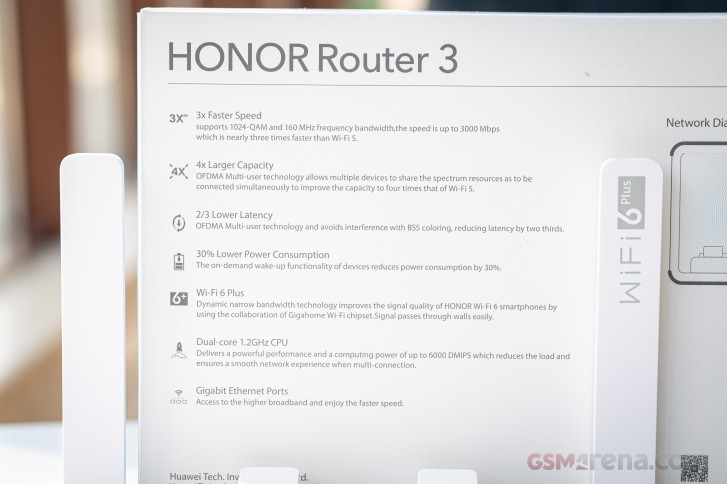
Starting with the basics, though, Wi-Fi 6 is the next mainstream iteration of the IEEE 802.11 standard. Its other name is Wi-Fi ax, but the IEEE has now coined this new numbering scheme, for the sake of simplicity and has retroactively applied it to older Wi-Fi standards. Wi-Fi ac is denoted Wi-Fi 5, Wi-Fi n becomes Wi-Fi 4, and so forth. We can’t imagine these will stick for older Wi-Fi tech for practical reasons, but it doesn’t hurt to give some perspective and anticipate seeing Wi-Fi, followed by some seemingly arbitrary number going forward.
| Protocol | Wi-Fi Number | Release Year | Frequency | Channel Width | MIMO | Theoretical max data rate |
|---|---|---|---|---|---|---|
| 802.11ax | Wi-Fi 6 | Q4 2019 | 2.4 or 5GHz | 20, 40, 80, 160MHz | Multi User (MU-MIMO) | 2.4 Gpbs |
| 802.11ac wave 2 | Wi-Fi 5 | June 2016 | 5GHz | 20, 40, 80, 160MHz | Multi User (MU-MIMO) | 1.73 Gbps |
| 802.11ac wave 1 | Wi-Fi 5 | January 2014 | 5GHz | 20, 40, 80MHz | Single User (SU-MIMO) | 866.7 Mbps |
| 802.11n | Wi-Fi 4 | 2009 | 2.4 or 5GHz | 20, 40MHz | Single User (SU-MIMO) | 450 Mbps |
| 802.11g | Wi-Fi 3 | 2003 | 2.4GHz | 20MHz | N/A | 54 Mbps |
| 802.11a | Wi-Fi 2 | 1999 | 5GHz | 20MHz | N/A | 54 Mbps |
| 802.11b | Wi-Fi 1 | 1999 | 2.4GHz | 20MHz | N/A | 11 Mbps |
| Legacy 802.11 | N/A | 1997 | 2.4GHz | 20MHz | N/A | 2 Mbps |
Just like Wi-Fi ac, Wi-Fi 6 retains compatibility with existing client devices. It operates at the same 2.4 GHz and 5GHz bands, as before. You do need a Wi-Fi 6 client to make use of the additional benefits of Wi-Fi 6. The Honor Router 3 even takes extra steps to ensure ac compatibility. There is a special toggle in its settings menu that enables a fallback 5GHz mode, to cater to certain odd clients – mostly old Intel-branded laptop Wi-Fi radios. You should, however, only resort to this more inefficient mode if you experience actual issues with your existing devices, that won’t go away with a driver or firmware update.
It’s important to emphasize on the compatibility aspect of Wi-Fi 6 and the Honor Router 3 to put prospective buyers are ease. Especially some that might be confused by the existence of things like Wi-Fi ad, which is an entirely different beast, operating at 60GHz, or Wi-Fi 6e, which is designed to natively operate at 6GHz, while also, likely retaining compatibility with 5GHz and 2.4GHz technologies. Wi-Fi 6e is expected to be an upcoming step in mainstream Wi-Fi tech, as well, but it is still some time away in the future.
Back to actual, tangible, Wi-Fi 6 specifics, as described on the Honor Router 3’s box. First off, we have:
3x Faster Speed: supports 1024-QAM and 160MHz frequency bandwidth, the speed is up to 3000 Mbps which is nearly three times faster than Wi-Fi 5
First, the easier bit – 3000 Mbps. That’s an aggregate number – an unfortunate typical practice with routers. In lab conditions, Wi-Fi 6 can hit a whopping 2.4 Gbps, up from the 866 Mbps of Wi-Fi ac wave 1 and 1.74 Gbps of wave 2, with 160Mhz channel width support.
In practical terms, on the Honor Router 3, with its four antenna-setup, you can expect to actually get 866 Mbps in Wi-Fi 5 (AC) mode and 1.2 Gbps in Wi-Fi 6 (AX) mode. At least, that’s the maximum negotiated connection speed, we saw when using the Samsung Galaxy S20 Ultra.
Honor’s own throughput measurements state that you can actually get up to 574 Mbps on the 2.4GHz band and 2402 Mbps on the 5GHz one, assuming optimal conditions and a MU-MIMO setup. Not shabby at all.
| 802.11ac | 802.11ax | |
|---|---|---|
| BANDS | 5GHz | 2.4GHz and 5GHz |
| CHANNEL BANDWIDTH | 20, 40, 80, 80 + 80, 160MHz | 20, 40, 80, 80 + 80, 160MHz |
| FFT SIZES | 64, 128, 256, 512 | 256, 512, 1024, 2048 |
| SUBCARRIER SPACING | 312.5 kHz | 78.125 kHz |
| OFMD SYMBOL DURATION | 3.2 us + 0.8/0.4 us CP | 12.8 us + 0.8/1.6/3.2 us CP |
| HIGHEST MODULATION | 256-QAM | 1024-QAM |
| DATA RATES | 433 Mbps (80MHz, 1 SS); 6933 Mbps (160MHz, 8 SS) | 600.4 Mbps (80MHz, 1 SS); 9607.8 Mbps (160MHz, 8 SS) |
1024-QAM is a bit hard to properly understand, but basically boils down to around 25% of increase data throughput, compared to the 256-QAM, introduced with Wi-Fi ac. For extra reading, you can look up Quadrature amplitude modulation. It is a way of modulating both the phase and the amplitude of a radio wave, in order to encode concurrent data bits in frequencies harmonized and carried together. Instead of the 8 bits per symbol 256-QAM can encode, 1024-QAM does 10 bits.
4x Larger Capacity: OFDMA Multi-user technology allows multiple devices to share the spectrum resources as to be connected simultaneously to improve the capacity to four times that of Wi-Fi 5.
In order to give context for the significance of the 160MHz figure, we need to try and explain OFDMA (orthogonal frequency division multiplexing) in simple terms. Most seem to use a convenient truck analogy. Each of the basic Wi-Fi channels, most users have probably encountered in their router settings, are generally segmented-up during communication into 20MHz, 40MHz, 80MHz or 160MHz channels. There is another level of sub-division beyond that, as well. A typical 20MHz channel on a Wi-Fi ac router consists of 64 individual 312.5 kHz subcarriers. Each of those is only used to transmit data to a single client during a single burst of data transmission, also known a TX.
Wi-Fi 6, when supported by both the router and the client, can fit up to 256 subcarriers at 78.125 kHz, inside the same 20MHz channel. The way that extra flexibility is being used is the important bit, though. Unlike OFMD, found in Wi-Fi ac, OFDMA, can use a single channel to communicate with different clients. It does so by assigning its subcarrier to different resource units (RU). Wildly different data, meant for different resource units can then be fitted within the same transmission session, effectively filling-up what would otherwise be “holes” of unutilized bandwidth in the channels. In simpler terms – you can have some data from a video stream, meant for device A, alongside entirely different data for a game, meant for a totally different device B, both on board the same “truck” (the transmission).
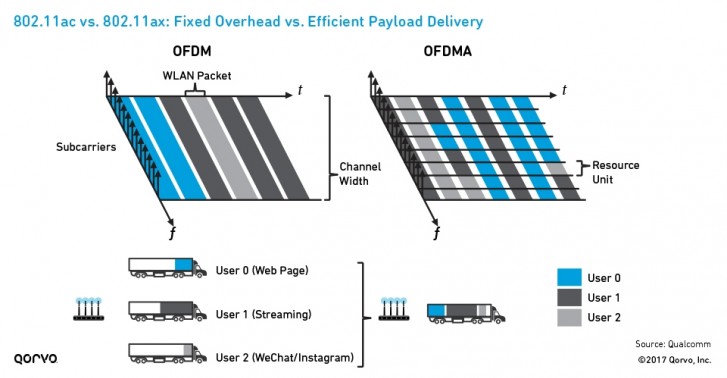
OFDMA should not be confused with MU-MIMO (multi-user, multiple input, multiple output) technology, which is complementary and works alongside OFDMA. This following graphic hopefully clears this up.
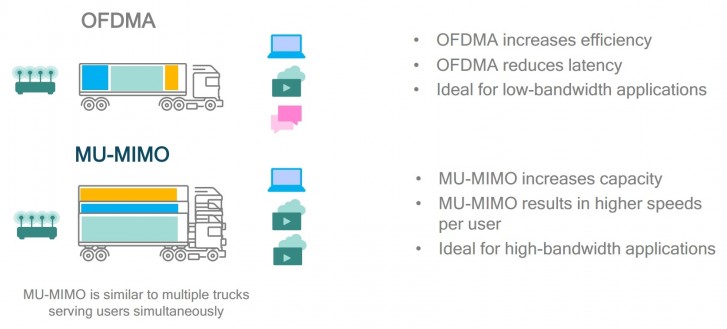
Back to that 160MHz channel width figure from before. It is important because, the wider the channel in use, the more subcarriers and resource units Wi-Fi 6 can divide it up into. A 160MHz channel can have a whopping 996 subcarriers. On the one hand, when focused on a single client, this helps achieve the higher maximum speed of Wi-Fi 6. More-important, still, however, is that you can spread the bandwidth out to up to 74 clients concurrently. And that’s not 74 devices all connected to the Wi-Fi hotspot at the same time. That’s 74 Netflix instances all getting actual video frames in their respective resource units, during the same transmission cycle of the router.
| Resource Units (RUs) | 20MHz channel | 40MHz channel | 80MHz channel | 160MHz channel | 80 + 80MHz channel |
|---|---|---|---|---|---|
| 996 (2x) subcarriers | N/A | N/A | N/A | 1 client | 1 client |
| 996 subcarriers | N/A | N/A | 1 client | 2 clients | 2 clients |
| 484 subcarriers | N/A | 1 client | 2 clients | 4 clients | 4 clients |
| 242 subcarriers | 1 client | 2 clients | 4 clients | 8 clients | 8 clients |
| 106 subcarriers | 2 clients | 4 clients | 8 clients | 16 clients | 16 clients |
| 52 subcarriers | 4 clients | 8 clients | 16 clients | 32 clients | 32 clients |
| 26 subcarriers | 9 clients | 18 clients | 37 clients | 74 clients | 74 clients |
Of course, that example is a bit exaggerated, due to the huge bandwidth involved in video streaming. However, Wi-Fi 6 is meant to cater more and more to an IoT future. A reality, in which a single Wi-Fi hotspot will be expected to constantly transfer small bits of data to an increasing number of smart devices. This is one use case that Wi-Fi 6 is noticeably better-suited for than its predecessors.
30% Lower Power Consumption: The on-demand wake-up functionality of devices reduces power consumption by 30%.
Wi-Fi 6 introduces another interesting new feature, called, TWT (target wake time). In part, thanks to increased transmission frequency and scheduling control, through technology like OFDMA, Wi-Fi 6 routers are capable of accurately predicting when they will transmit another batch of data to any given client. Hence, the logical step – the router simply tells each client when to expect the next batch of data. In the meantime, the Wi-Fi radio in the client can enter a low-powered sleep state.

This intermittent sleeping might not sound like much, since most intervals between data chunk receiving on a modern Wi-Fi network are already mere milliseconds apart. Still, the savings add up. This is another feature that is especially beneficial to low-powered and low-bandwidth IoT devices. They can save a lot of resources by strategically putting their Wi-Fi 6 radios to sleep.
This is one of the reasons why the current recommendation for Wi-Fi 6 futureproof installations is the use of Cat.6E cables. Among other things, these are rated to handle the strain of up to 100W of power over ethernet. A feature that is now seeing rather limited use, but might just be vital for many future IoT devices, that could end-up getting both the power and data they need through a single UDP cable.
Router management, software and additional features
Setting-up the Honor Router 3 is a really straight-forward process. Most people are likely going to use the Android app to do so. It is called Huawei Ai Life and, like the name suggests, can handle many devices, part of the Huawei/Honor ecosystem. Adding the Router 3 is extremely easy, since the app scans for it and automatically picks it up. If something goes wrong, like a missing Wi-Fi permission on the app, you might have to go and manually connect to the open Wi-Fi network and then restart the app to do the setup.
There is an automated wizard, which takes you through the steps, asking you whether you want to user the Router 3 as a full-featured router or a simple access point. A few clicks later, you are greeted by a very slick and clean main interface.
You don’t really get to monitor the available resource on the router, like its CPU or RAM utilization here, but you do get a nice overview of how many devices are currently connected and how much traffic they are generating.
Smack in the middle, a text telling you how efficiently your router is operating. Click on the starship next to that and an optimization wizard will try and improve things automatically. This usually means scanning the current environment for other Wi-Fi access points and moving to a better channel. Though, there are more things the wizard validates and can offer suggestions for.
The connected devices menu is self-explanatory. Beyond simply viewing active connections, it also lets you disconnect clients and quickly ban them.
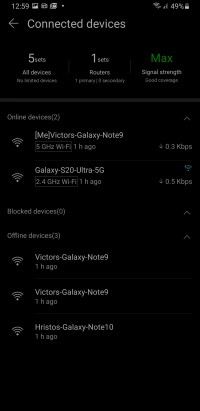
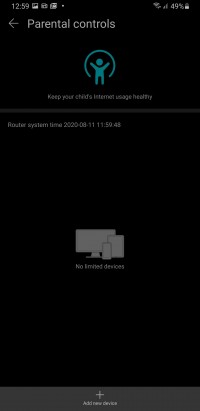
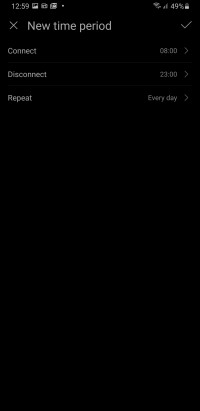
Connected devices • Parental controls
The other conveniently-accessible menu is the Parental controls one. If you don’t want to outright ban a given device from the network, but rather limit their ability to go online to just certain hours, you can do so with just a few clicks in the app.
Other features are hidden-away in a separate menu in the app. HiLink, is another list of currently connected devices. You can click on each one to get extra info on it, like how it is connected to the access point, how long it has been connected for, also its IP and MAC addresses. You can also disable internet access to the device, or limit its speed or apply parental controls. Neat menu, even if confusingly-named.
Even more odd is the entry titled “General information and settings” at the top of the HiLink menu, it contains options to disable the LED light on the Honor Router 3, reboot it or factory restart it.
These particular settings are all also accessible from the more appropriate “Router settings” sub-menu.
The Wi-Fi management menu has the basics covered. Access point names and password, signal, strength, which will adjust the dB output of the antennal. Wi-Fi quality offers a neat scan of the available channels and how free/clean each one is. Annoyingly, you cannot set a channel manually from here. You need to go through the automatic diagnostic wizard to make alterations on the app. Manual channel adjustments are only available via the web management portal.
If you don’t fancy using the Huawei Ai Life app, you can, of course use the Honor Router 3’s web management portal, instead. By default, it is accessed from the 192.168.3.1 address. A bit of an unorthodox choice for a subnet, but perfectly valid.
If you are interested in monitoring the activity on the network, the various devices and limiting, throttling them, or applying parental controls, then the first couple of surprisingly-welcoming screens are all you really need. These are responsive and update quickly too.
Basic internet settings get their own separate tab, for clarity and so do Wi-Fi access point settings.
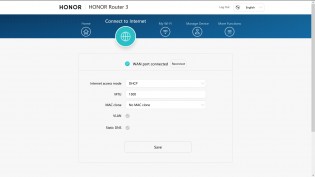
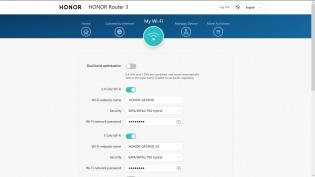
Internet settings • Wi-Fi settings
All of the more advanced tweaks and features are under the “More Functions” tab. Surprisingly well-organized within, as well. We made sure to screenshot some of the more-important bits.
In no particular order, a few things that left an impression include – a slightly unfortunate DHCP server limitations, which limits you to only using the 192.168.3.X subnet. That’s probably wide enough for most users, but we would have still liked to able to switch to the traditional 192.168.0 one, instead.
The VPN functionality is a VPN client, as opposed to a server. Still very nifty. You get support for both the popular L2TP and PPTP standards. Pretty-much every VPN provider out there will offer at least one of these, so you can just have your entire access point connected through a VPN.
The IPTV functionality is akin to a “passthrough”, so that you can have your STB connected to the network, but after the Honor 3 Router, instead of before it. It’s a nice feature to have.
Link+ is a standard for building mesh network setups. It is a great addition to see on what is, at the end of the day, a budget-friendly router. Honor doesn't have any access points but you can combine two routers to build the mesh network.
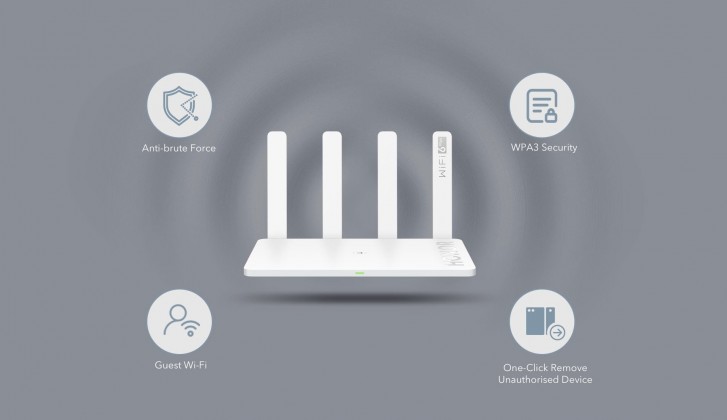
Beyond that, you also get all of the basics, like port forwarding and triggering. Also, an entire DMZ feature, via which you can just expose a particular client to the outside. Honestly, the only missing extra feature, we would have loved to see, from the top of our head, is some sort of network storage functionality. Something line SMB, or a proprietary way to get network attached storage. That, of course, would require having a USB port on the Honor Router 3, as well, which there isn't.
Performance
Testing network equipment is not our usual forte. It is also far from trivial to do in a proper, repeatable, comparable manner, with minimal variance and variables. Running a simple speedtest online is one way to go about things, but it is hardly indicative of anything. So, we decided to opt for a more practical approach to things and real-life testing. First, at the office and then at home.
Our main goal was to see just how many clients the Honor Router 3 could handle in a stable manner, in both cases, and what speed caps on the connection we would see as we scaled the number up. Like we already mentioned, with just a singular Samsung Galaxy S20 Ultra connected to the 5GHz access point on the Router 3, in Wi-Fi 6 mode, the phone reported a negotiated connection of a whipping 1.2 Gbps. More than enough to actually fully saturate the 1Gbps internet connection.
Tacking-on even one more device to the router almost instantly led to a drop in max connection bandwidth down to 960 Mbps. With more and more devices connected and being in active use, not just idling, we saw this number constantly fluctuating and gradually going down. Once we got to eight active devices, the S20 Ultra started reporting a connection cap of about 432 Mbps almost constantly and from that point on, adding a few more devices seemingly had no effect on that number. Since 10 seems like a more than reasonable number of devices to have concurrently in active use, on a single router and the speed seized to drop, we were satisfied to have reached this plateau, of sorts.
Mind you, each and every one of our 10, or so, devices maintained a very low ping of just around 2ms to router during this torture test and all of them had enough bandwidth to stream different 4K YouTube video streams, all at once. While not a scientific or precise test in any manner, this should count for at least some sort of an endorsement.
Moving on to in-home testing, we deliberately decided on one particular apartment to test out advertised, real-world benefits to a Wi-Fi 6 upgrade in a forward-looking, growing IoT environment. For some extra perspective, we are switching from one of Xiaomi’s original Mi Wi-Fi Mini routers, which has been in faithful service for a few years now. It has an advertised combined throughput of 1167 Mbps, on its 5GHz and 2.4GHz bands, combined and offers 2x2 MIMO support. Not a bad little device, but one that has been seeing its resources spread increasingly thin. The apartment in question has a home server, with Plex and a couple of Apache instances constantly running, an almost always on smart TV, an Amazon Fire stick and Google Chromecast, anywhere from two to three laptops on Wi-Fi during the day and a couple of smartphones. Beyond that, an extensive home automation setup, with two different Wi-Fi connected hubs, a Raspberry Pi, pulling some aggregation and proxy duties, two Alexa Echo units and to Google Home ones, a smart door, smart interface for the apartment intercom and street door lock and a couple of Wi-Fi cameras.

Most of that stuff tends to run at Wi-Fi 5, on the IoT side of things, and ac connections on 5GHz for the bigger gadgets. I often throw more curve balls still, to the poor router, by busting out a handheld console. The modern Nintendo Switch is hardly an issue, but I do also, occasionally connect a Sony PSP, which only works on the ancient Wi-Fi b standard. Typically, that throws the router off so badly that most everything else starts misbehaving. Needless to say, I have been experiencing a growing number of issues in this torture-chamber of a connected home. On the flip side, this is kind of an ideal environment for testing the Honor Router 3 and Wi-Fi 6, in general, for its advertised prowess in setups with many clients. Sure, that kind of hinges on said IoT devices and clients also supporting Wi-Fi 6, which is a fair point to make.
Even so, in another highly unscientific test, I managed to get up to 4 4K YouTube streams 2 DHR Netflix ones, before I inevitably ran into a bottleneck. The thing I exhausted, however, was my 100 Mbps internet connection. The Honor Router 3 held-up marvelously through all of this, with everything running perfectly smooth. A feat that my old Xiaomi router just can’t pull off. Taking things to the absolute extreme, I then decided to stress the internal network further and introduced a 4K Plex stream to the mix. No issues. I also threw a large SMB network file transfer into the mix and that’s when I finally saw my Netflix streams start to lower their quality. Since I hadn’t introduced any extra external bandwidth, I was definitely bumping up against the Honor Router 3’s capabilities.

As a final test, I stopped the internal SMB and Plex torture and freed-up some outgoing bandwidth by stopping just one of the Netflix streams. Then I actually managed to fire-up GeForce Now game streaming on a wireless connection and have, what I would consider a solid and low-latency gaming experience. For a bit of reference, I am used to having to basically kick everything else off of my current 5GHz network when I sit down to game stream via Wi-Fi, otherwise the experience is rather bad.
Again, far from a scientific test, but the Honor Router 3 clearly managed to go far and beyond the capabilities of my still relevant, if aging original Xiaomi Mi WiFi Mini router by such a wideexperience-altering margin, in fact, that the upgrade is a no-brainer.
Final thoughts
After using the Honor Router 3 as a daily-driver, there is no doubt in my mind that an upgrade to Wi-Fi 6 is a well worthwhile and tangible one for any existing Wi-Fi ac space, with a large or growing number of clients. A lot of what the new technology offers falls in the category of futureproofing, but the benefits to stability and multi-device connection handling are tangible even in a legacy setup. It is important to note that your old ac or n devices won't get a faster Wi-Fi connection directly. But, as more clients on the network start using Wi-Fi 6, extra resources will be freed-up on the Honor Router 3 to better handle legacy communication, as well. In that sense, most of the experience improvements I saw, with my existing setup can be attributed the Honor Router 3 simply having more power to throw around, with its 1.2GHz dual-core chipset.
If you simply use Wi-Fi to connect only a couple of devices at a time, then the move from ac to Wi-Fi 6 won’t be nearly as tangible. Especially if you don’t do any heavy internal network transfers and are already equipped to handle the full bandwidth of your actual internet connection. Which is most likely the case.

Any heavier multi-device setup, especially one with IoT involved and growing can undoubtedly benefit from Wi-Fi 6. If not immediately, then surely as a futureproofing measure. The Honor Router 3 is one of the first devices to bring that tech to the masses at a sensible price point. It has its main competition in the ranks of Xiaomi and devices like the Redmi AX5 and Xiaomi AX3600. Despite promises, however, neither of the latter has an official global version yet, giving the Honor Router 3 a massive leg up outside of Asia. We are happy to recommend it as a sensible and nifty Wi-Fi upgrade.





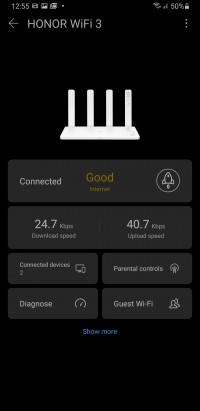
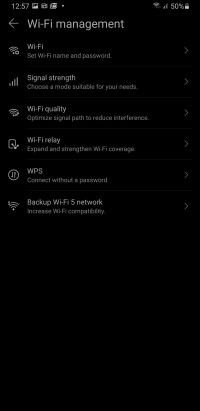
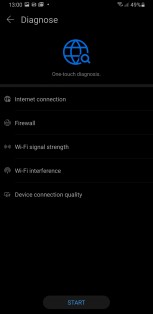
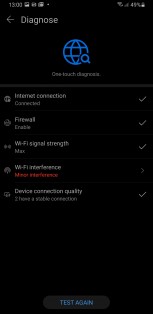
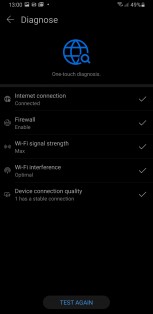
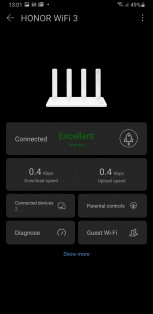
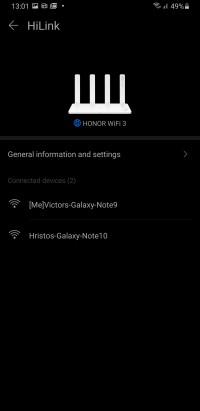
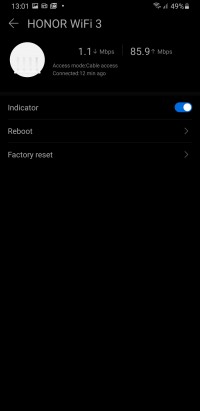
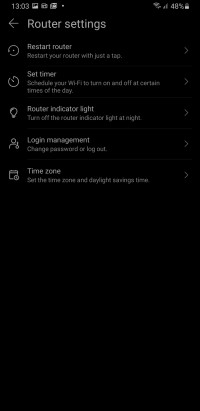
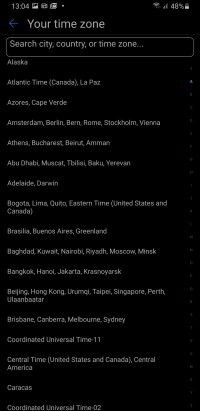
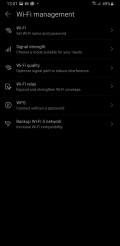
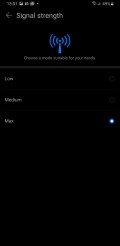
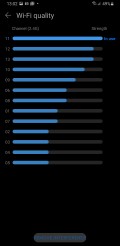
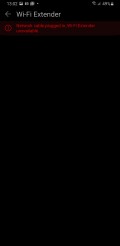
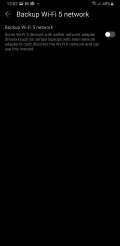
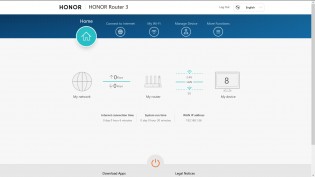
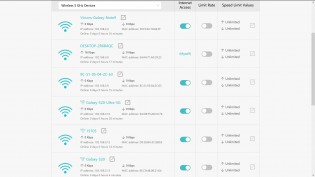












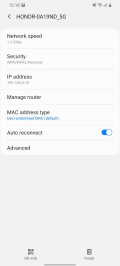
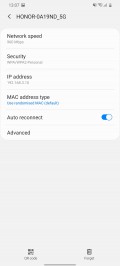
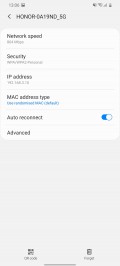
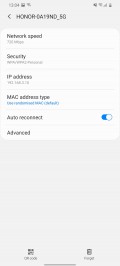
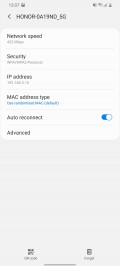
0 Response to "Honor Router 3 review"
Post a Comment