ROG Phone 3 is great at accessorizing
The Asus ROG Phone 3 is arguably the best gaming-tailored smartphone you can buy these days. Asus' long-standing gaming pedigree shines through its hardware and software features, and it offers a level of refinement and depth that you rarely see elsewhere. Its rivals may be getting increasingly better in making gaming-centric smartphones, yet, nobody else is quite on the same level as Asus. You can find all our thoughts on the matter in our in-depth review.
The ROG Phone 3 deserves our praise even in its basic kit - with just the AeroActive Cooler 3. However, the incredible ROG Phone 3 accessory ecosystem really pushes the experience beyond what any potential competitor is capable of offering.
We mean that quite literally - there is absolutely nothing quite like the ROG Phone 3 ecosystem on the market. You can pick from six to eight different first-party accessories for the ROG Phone 3 that widely augment the ROG Phone's gaming experience. While coming as add-ons, they integrate with the handset on such a deep level that they become one. This is the result of deliberate engineering effort, and the first sign of this is the proprietary 48-pin side port, based on Type-C, which is there on the ROG Phone for the sole purpose of communicating to the accessories.
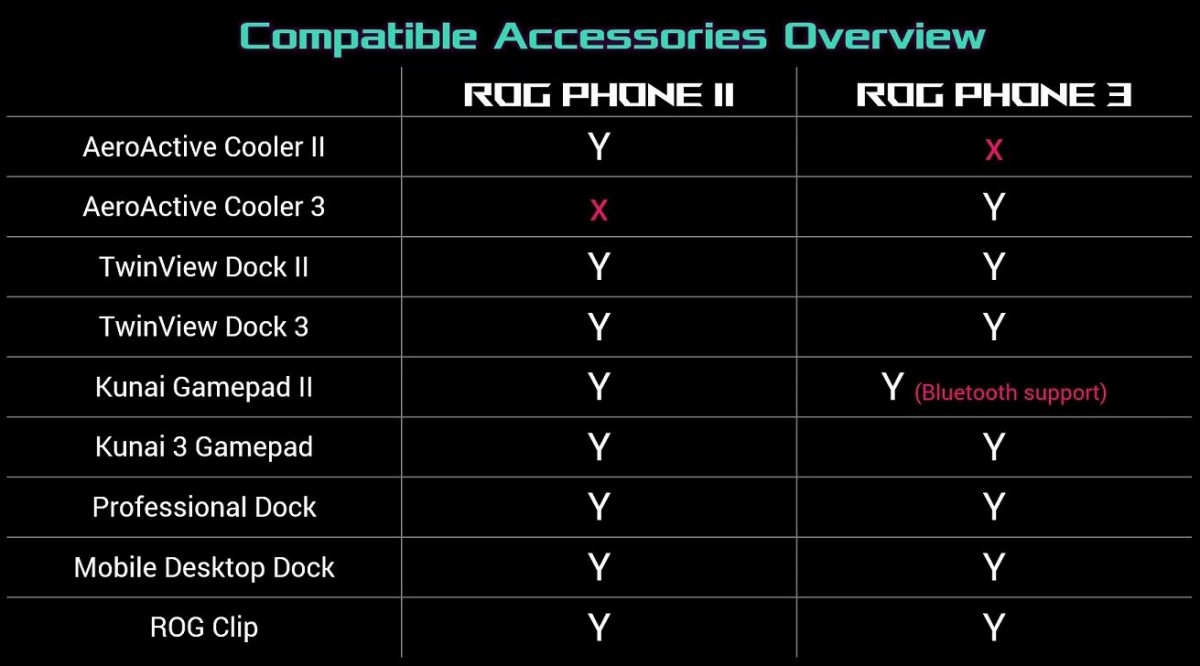
Asus has also made sure that as many ROG Phone 2 accessories are compatible with the new handset. It may sound simple, but it was no easy feat. The ROG Phone 3 has the exact same footprint as the ROG Phone 2 while being better than its predecessor in every imaginable way. We touched upon this and many other points in our separate review, but back then, we didn't have the full set of accessories for the ROG Phone 3.

Now that the dust has settled, Asus sent us the final versions of the TwinView Dock 3, the Kunai 3 Gamepad and the ROG Gaming Clip. A perfect opportunity for us to check them out in more detail and tell you if and how they are better than their predecessors and what using them is like.
TwinView Dock 3
We thought we'd kick things off with the TwinView Dock 3 since it is the most straight-forward accessory of the lot. It is also the most "advanced" one, for lack of a better term, and also the most expensive, retailing at around $300.
We realize that this sort of cash can easily buy you a standalone smartphone. But, again, none of this Asus ROG Phone gear is budget-friendly. 
The TwinView Dock 3 is, without a doubt, the most expensive add-on because it features the same screen as the smartphone itself. It is a secondary 6.6-inch display, complete with an active fan solution, a 5000mAh battery, an extra pass-through Type-C port, and an audio jack.
The "straight-forward" bit here stems from the fact that the TwinView Dock 3 is mostly identical to its TwinView Dock II but simply includes a faster 2340 x 1080-pixel, 144Hz OLED display instead of the older 120Hz one. That way, it can match the native refresh rate of the ROG Phone 3's panel.
In contrast, hooking the ROG Phone 3 up to the still compatible TwinView Dock II forces its display down to 120Hz, so that the two match. Hardly a massive practical difference and definitely not one that mandates getting the new dock if you already happen to own the old one. And that's kind of the Asus logic as well.

The new and more-open design already pioneered by the TwinView Dock II addressed pretty-much all of the issues of the original TwinView. This one exposes a lot more of the phone while docked, including its excellent AirTigger 3 ultrasonic touch sensors. While these are not like the physical triggers on the original TwinView, honestly, the feedback they provide, plus the added versatility of extra gestures, separate zones, pressure fine-tuning, make this the right move in our book. You can hit-up the ROG Phone 3 review for extra info on the AirTigger 3 tech.
The bottom half of the TwinView Dock 3 still packs quite a bit of hardware. The fan operates similarly to the AeroActive Cooler 3 and can be controlled by software in the same way. The built-in fan even sounds the same, emitting an audible but definitely not loud or distracting sound at full speed. The RGB logo on the back of the display also looks and behaves similarly.

The TwinView Dock 3 comes with a 5,000 mAh battery of its own. When put alongside the 6,000 mAh already in the ROG Phone 3, you get an impressive total of 11,000 mAh of juice. Since our typical standard battery endurance test seemed not strictly-applicable in this case, we topped-off both batteries and decided how many hours of double-screen gaming we could squeeze out. Hardly a scientific test, but we managed a good 6 hours of playtime in Asphalt 9, which officially supports the two-display configuration.

You can even choose in which order to use the available juice - either use the additional 5,000 mAh battery first and keep your phone fully-charged or discharge the pair in tandem.
The 30W factory charger for the ROG Phone 3 has enough overhead to actually power and charge the phone and the TwinView Dock 3 simultaneously.
Rounding off the hardware tour, the TwinView Dock 3 also has a Type-C port, conveniently positioned on the back of the device, which makes for nifty cable management for plugged-in gaming.

That slider right on top of it, by the way, is a lock-in mechanism that needs to be unlocked to put the phone in and then locked to start using the accessory. There is a fairly stiff spring-loaded mechanism, working in conjunction with the wide and stable 48-pin Side port connector, and it holds the phone into place. Still, locking is always appreciated for some extra peace of mind. Plus, doing so automatically powers on the experience.
Speaking of mysterious buttons, if you were wondering what those two on the bottom right bezel of the secondary TwinView Dock 3 display are - they simply duplicate the power button and volume rockers of the phone for easy access. As far as usability goes, Asus has made sure that everything makes sense and is convenient.
The final hardware bit on the TwinView Dock 3 is the 3.5mm audio jack. It is also positioned conveniently- front and center. Well, conveniently for headphones. Hooking up external sound might be a bit more awkward and would require an angled audio cable. But, we don't really see that as a common use case.

Finally, we can't fail to mention that Asus firmly believes in RGB equality! That little area on top of the bottom latch mechanism features a sort of RGB "strip" that mimics the rear ROG logo's behavior, so the user can also bask in the RGB goodness, just like bystanders. Joking aside, that's excellent attention to detail.
Using the TwinView Dock 3
Using the TwinView Dock 3 with compatible titles feels amazing. Two top-notch 144Hz OLED panels, on top of the already stellar and versatile ROG Phone 3's UX, are just a treat. There are no visual artifacts or anomalies to speak of. No tearing, stutters, lag, smearing. Nothing of the sort. Just a seamless experience.
Of course, therein lies the caveat. The TwinView Dock 3 requires game titles to be adapted specifically for the system. The hardware is glorious, no doubt about that. Asus has also done the best to set things up in what is likely the best possible way, given current Android realities and limitations. You basically get two independent environments, complete with their own app launcher, that can run two apps simultaneously. In most cases, the apps themselves won't even realize they are running in an odd configuration.
Second-screen gaming might still have a bright future ahead of it, but it will require the right kind of effort. Developers can already adjust their games to use the secondary display via APIs openly available in Unity. There are a growing number of actual experiences that can be had today.
A glance at the curated TwinView dock section in the Asus Armoury Crate app show 23 compatible titles, up from the original 3, which were present when we originally reviewed the ROG Phone 3 a few months ago.
Of course, your mileage will vary. We did run into some odd issues, like the fact that SHADOWGUN LEGENDS, which is on the list and did, indeed, previously support the TwinView dock, no longer works with it.
Curated third-party lists are clearly not going to cut it going forward. Google needs to step in and implement some controller/dual display and other special feature indication within the Play Store. It is a shame to see this ongoing struggle to adopt and make proper use of the hardware that is already existing and growing in popularity and market share. And it's not only Asus. LG, for instance, already has no less than 3 smartphones with a second screen, even if none is gaming-centered as Asus' proposition.

On the plus side, if you are willing to get creative, there is still a lot of value to be extracted from the TwinView Dock 3 beyond actual dual-display games. Streaming is undoubtedly a relevant part of modern gaming. If you do a lot of that, the TwinView Dock 3 is ideal for playing a game on the bottom display while keeping an eye on the chat on the top one. Or, while we are not endorsing this in any way - a competitor's stream.
You know what's a lot more fun than stream-sniping, though? Emulators! We found some of these to be a lot more enjoyable with the TwinView Dock 3. Ideally, we would love to see something like a Nintendo 3D or 3DS span across both displays for an ultimate experience. Sadly, that's not a reality yet. However, certain older DOS games that require a keyboard to play are great since you can have one on the bottom display and the game on the top one. A niche use case, if we've ever seen one, but a valid one.

We also found many of the more challenging point-and-click Quest games of old (like those from Lucas Arts) more straightforward to play with a note-taking app on the top display. And failing that, you could always bring-up an actual video walkthrough on YouTube.
Circling back to the hardware one last time, we have to say that the TwinView Dock 3 is surprisingly comfortable to hold and use. Now, with a weight of 300 grams and measuring 173.2 x 111.6 x 29.2mm, with the 240-gram, 171 x 78 x 9.9 mm ROG Phone 3 inside it, we definitely wouldn't call it a pocketable or easy to carry around. Still, it is better than you expect.

Things start to get really, really excessive if you decide to also snap the Kunai 3 Game controller on the phone, as well. That is an official configuration supported by Asus and facilitated by things like the Type-C and 3.5mm ports on the TwinView Dock 3. They suddenly become a lot more useful with the Kunai 3 Game controller on top of the TwinView Dock 3.

With everything tacked-on, you end up with a beast of a setup, tipping the scale at 740 grams. Ridiculous, we know. That's more than double the weight of an original Nintendo Switch. Oddly enough, though, it still remains somehow manageable. As far as the usability of that "final-stage boss" setup, you can read on for our Kunai 3 Gamepad experience first.
Kunai 3 Gamepad
The Kunai 3 Gamepad is an amazingly versatile piece of kit. The form factor similarities to Nintendo Switch JoyCon's are immediately apparent, and the Kunai Gamepad appears to be a great gaming attachment, retailing for around $180.
Let's start with breaking down the different parts of the Kunai 3 Gamepad. That's quite literal since there are a lot of individual components to mention in this transformer-style controller.

The left and right controller are the heart of the experience. These two are not symmetrical and employ the popular diagonal analog stick offset design. Whether you find that more comfortable or not will come down to personal preference.

Both sides have ALPS joysticks, which can be clicked-down and an identical trigger set up around the back. You get a regular top trigger - very "clicky" and responsive. Below that - the LZ and RZ inputs, as they are commonly known, are actually analog triggers. That's not something you see every day and has the potential to be game-changing in things like racers, given the proper accompanying software support.

Asus is all about providing versatile options. The second set of triggers on each side, dubbed "Rear Control Keys," perfectly fits that goal. While a bit unorthodox, in general, these work surprisingly well in practice. Their placement is just right to be used with your middle fingers. Plus, the elongated fin-style design seamlessly avoids accidental presses of any other triggers due to overall pressure while squeezing your hand in.
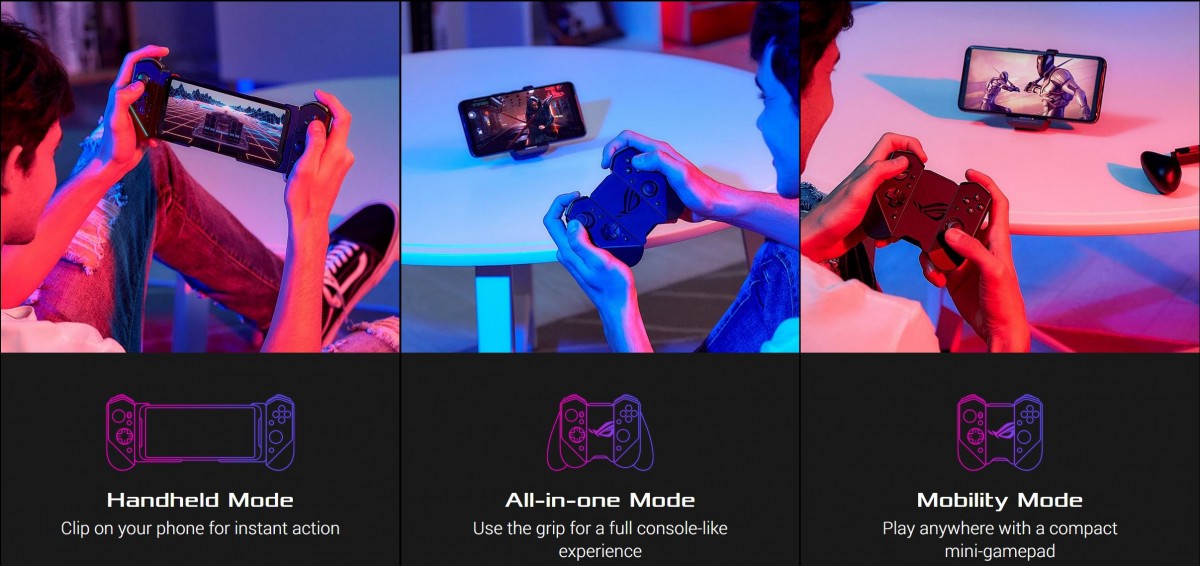
On to asymmetrical controls - the left-hand joystick has a d-pad, while a standard four-button cluster is on the right. Those tiny colorful dots on the front are printed-on, though they look like tiny LEDs. All of the buttons offer nice travel and are fairly-well stabilized. They can feel just a tiny bit mushy, but that may be nitpicking.

Finishing off the hardware tour, we have a total of four small buttons - home, recent apps, menu key, and an Armoury Crate shortcut. Plus, a small status LED on the left and right below it - an RGB strip. Of course, Asus didn't skimp out on RGB. This one can also be controlled through the Armoury Crate software. There is also a tiny switch that allows you to flip the Kunai 3 Gamepad in USB or Bluetooth mode.
Using the Kunai 3 Gamepad
We left that little switch for last since it has a lot to do with how the Kunai 3 Gamepad actually works. The joystick's left side is the "master one," for lack of a better term. Out of the pair, it is the only one that has a battery inside and does all of the actual connecting and data

The most obvious and lowest input lag way of using the Kunai 3 Gamepad is with the included Kunai 3 bumper. It is basically a cradle that slots into the bottom USB port on the ROG Phone 3 and then has rails for sliding in the two sides of the Kunai 3 Gamepad. This effectively gives you a wired USB connection to the phone for optimal efficiency. The left controller can also charge from the phone's battery in this mode.
The attachment mechanism feels solid-enough and relies mostly on friction and a rather chunky ball-bearing near the bottom end to hold the joysticks in place. The very-similarly designed Nintendo Switch has a an additional latch mechanism on top to hold its sliding JoyCon controllers in place. It does tend to get worn-out, though, so it's not a perfect solution either. Plus, the Kunai 3 Gamepad never separated while we were using it, so we will deem this solution perfectly adequate.

You could, technically, flip the mode switch on the Kunai 3 Gamepad to Bluetooth while still connected to the bumper and, if the phone and Gamepad are paired, everything will work. We aren't sure why you would want to forego wired connection.
When you detach the Gamepad from the phone to use in the wireless Bluetooth mode, the Kunai 3 Charger becomes an indispensable part of the setup.
The Charger is the only way to get the passive right half Gamepad functioning. Unlike the Nintendo Switch and its independent JoyCons that can both be used wirelessly, the right half is both figuratively and quite literally powerless without the left one.

Just to further clarify, the Kunai 3 charger, or, simply put - the middle connecting bit, does not have a battery of its own. It simply binds the left and right halves together and provides a USB Type-C input to charge the battery in the left half.
Finally, there is the Kunai 3 Grip. It is just a plastic add-on that attaches to the Kunai 3 Gamepad's back to provide better grip and comfort once the Charger is already installed. We definitely appreciate the extra comfort it provides, especially for prolonged gaming sessions. How prolonged? Well, we managed to get a good 6 and a half hours of gaming out of the Kunai 3 Gamepad in Bluetooth mode, connected to a PC.

That's right, the Kunai 3 Gamepad can be used as a regular Bluetooth and USB gamepad. We tried it on several phones, and it worked great since Asus seems to be adhering to the generic HID protocol. PC connection works great - both wirelessly and wired - even if it's not officially supported.
The only drawback we found is that the PC recognized the Kunai 3 Gamepad's analog shoulders as basic buttons.

In contrast to the lackluster dual-screen support under Android, we can't exactly complain about gamepad support. There are plenty of titles that natively support controller input and work great with the Kunai 3 Gamepad.
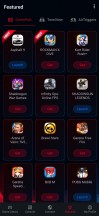
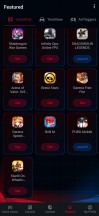
Armoury crate curated list of games with controller support
The real treat and reason to attach a controller to the ROG Phone 3, though, is for gaming. Particularly, gaming seamlessly on your phone with the most familiar and comfortable console controller of your choice. As you can imagine, for any game that has native controller support baked-in, this works without any additional steps. We tried Fortnite, Asphalt 9, Dan The Man, and Death Trigger 2, and all worked flawlessly.
What about games that only offer on-screen controls, though? The overall controller support on Android is thankfully getting better by the day, but there will likely always be notable exceptions. PUBG Mobile is one such title. It lacks gamepad support and notably bans users for using certain workarounds to get gamepads working. If you've been keeping up with our ROG Phone reviews, though, you already know that the solution Asus has in place is highly advanced and low-level in nature. As per the common-wisdom shared online, it should be low-level-enough to not be detectable or bannable by PUBG. At least in theory.
While we can't attest to the long-term safety of using Key Mapping and Macros in PUBG, nor can we condone what is effectively cheating in online gaming, we can at least confirm that the system definitely works. You likely have to spend some time mapping the physical controls to on-screen ones yourself, though, since Asus never quite offered a seamless solution to share and exchange profiles between users. You can go into a particular game in Armoury Crate and then import or export all or part of your settings for said game, including Key Mapping and Macros in a proprietary .gcprofile file. These can then be exchanged between users and imported - also full or partially. That means that if you just want to get your friend's Key Map, but not their aggressive performance settings for a particular game, or the other way around, you can do that. It's a truly powerful system, but sadly one lacking its own centralized repository.
You can find the occasional .gcprofile file online, especially in the Asus zentalk forum. There is some ROG Phone cross-generational compatibility, as well, and most Key Maps generated on the older ROG Phone II will work fine on the ROG Phone 3. Still, you might have to invest some time into setting things up just right. You only have to do it once, and you are not limited to just using a controller either. You can forgo one simply map the Air Trigger keys, or you can go all-in and map a mouse and keyboard with the help of the Asus Mobile Desktop Dock or the Professional Dock dongle.
All of these are made possible by the advanced and versatile mapping system Asus has in place. While not strictly-speaking a unique offering in the mobile realm, it is definitely one of the best out there.
ROG Gaming Clip
From a pure hardware standpoint, the ROG Clip seems like a bit of an odd package deal that will likely have most of its users overpaying. Retailing around $30, the ROG Clip isn't exactly cheap. You can actually pick up a PS4 DualShock or an Xbox controller for that kind of money. And instead, Asus is simply providing you with a clip for attaching the controller to the ROG Phone 3 via a generic spring-assisted holder. Or, in fact, any other phone you might want to put in there.
Finally, it is worth noting that the ROG Phone 3 not only supports a wireless connection to these controllers but also a wired USB connection too.
Ad while you can use it with any other phone, the Gaming Clip has clearly been designed with the ROG Phone 3 in mind. It avoids all of its controls on one side of the frame while leaving the Side port easily accessible. Even so, it will work just fine with most other phones. That can be seen as somewhat of a versatility argument.

The same is theoretically true because there is not one, but actually three different clips in the box. There is one for the Xbox controller, another for the PS4, and yet another for Google's Stadia controller. All three are different variations of the bottom half of the clip, specifically sized and designed for the corresponding controllers. You still only get a single top part - the actual spring-loaded phone holder, which you are expected to transfer over to the bottom half you require.
The vast majority of potential users will likely only use one of the phone mounts. The other two will forever gather dust in a drawer. We can't see how shipping all three to all customers makes sense economically and ecologically.

It is no secret, however, that the real "special sauce" in this "use your favorite console controller" paradigm lies in the Asus software rather than the plastic clip itself. As promised initially at launch, Asus has continued to expand its already industry-leading control-mapping software layer. The relatively new addition being in-depth support for the PS4, Xbox, and Stadia controllers.
You just have to go through the corresponding Bluetooth binding process of one of the said controllers, and then the ROG Phone 3 will do all the heavy lifting behind the scenes. We had a PS4 DualShock, and we used it with great success. After connecting it to the ROG Phone 3, all of the controls started working quite naturally in the launcher - left stick on numpad for directional keys and X for select O for back. The home key worked as well. In the case of the PS4, in particular, the touch-sensitive trackpad was fully-functional. Sliding on top of it provides a mouse pointer for the UI, which you can naturally click. Two-finger gestures work as well, including things like pinch to zoom. Pretty impressive.
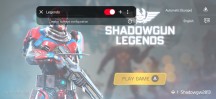
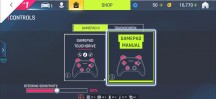

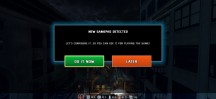

Games with native gamepad support: Shadowgun Legends • Asphalt 9 • Dan The Man • Death Trigger 2 • Fortnite
Third-party controllers, including the major console ones, will instantly just be recognized by the ROG Phone 3 via Bluetooth and work in the UI and with any game with native controller support. The in-depth mapping of on-screen controls is not available for these controllers. We guess that gives gamers the extra incentive to go for the Kunai 3 Gamepad, which makes full use of it.
Final thoughts
Circling back to some of our original thoughts on the ROG Phone line and its unique and unrivaled accessory ecosystem. With a starting price of over $700, the ROG Phone 3 is a product where no effort is spared to make this the ultimate gaming phone. It also aims to be the ultimate Android gaming platform and has managed to get further than anyone else in said pursuit.

Hence, it only makes sense that its growing accessory ecosystem would share the same ethos. The ROG Gamepad has to transform and take on different shapes and sizes. It can be used either wired or wirelessly and can double as a PC controller.
A second screen attachment should have a 144Hz OLED panel matching the phone's own panel. Only the best, most cutting-edge, and nothing short of that will do.
Just like the ROG Phone family, we can't imagine that the accessories will sell in huge numbers based on their pricing alone.
However, we can imagine that even if few, the prospective buyers of the ROG Phone accessories will be a tough crowd to please. And Asus knows how to please them.

If you find yourself fortunate enough to be part of the said crowd and are looking for particular recommendations, the ROG TwinView Dock 3, Kunai 3 Gamepad, and even the Clip will not disappoint, each in their own right. The Kunai 3 Gamepad probably takes the cake for the extra versatility it offers, the broader range of use cases, and the relatively palatable price.
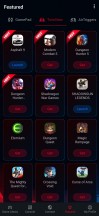
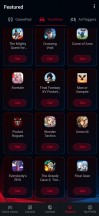
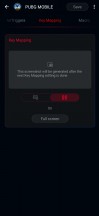
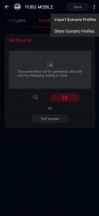
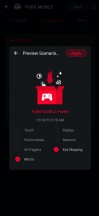
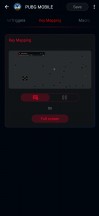
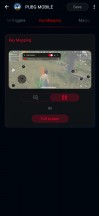
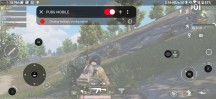

0 Response to "ASUS ROG Kunai 3 Gamepad & TwinView Dock 3 review"
Post a Comment