Introduction
Samsung announced two new tablets alongside the Galaxy Note20 series - the Galaxy Tab S7 and Tab S7+. They both come with the new S-Pen and a pair of wonderful 120Hz displays, while the most recent Snapdragon 865+ chip and wireless DeX support may as well seal the deal for many. Today, we are welcoming the larger slate of the duo - the Galaxy Tab S7+ with its 12.4" Super AMOLED screen and low-latency S-Pen.
The Android tablet market has been rapidly shrinking throughout that last couple of years and Apple' determination is the reason. The Cupertino company has been relentlessly expanding its tablet lineup and improving its software ecosystem, and it has paid off - Apple has been rightfully crowned as tablet king. Samsung is among the few Android makers that methodically try to challenge Apple's rule and well, this time around, they might as well put a dent in it with the new Galaxy Tab S7+.
What's so special about the Galaxy Tab S7+ then? Well, it is probably the first Android tablet to trump the iPad. It has one of a kind high-res AMOLED screen with 120Hz refresh and HDR10+. It also supports S Pen and the active stylus comes bundled. The new Tab also features the latest Snapdragon chip, with optional 5G modem, and has one very large battery.

Outside the hardware technicalities, the new Tab S7+ has been heavily optimized for both tablet and desktop experience. It features the new One UI 2.5, which is basically an enlarged smartphone UI. But it can also go into DeX mode and look and work like a desktop device with multiple apps, windows, and whatnot. Samsung has also partnered with Microsoft for unmatched Office experience, future-proof xCloud gaming ready via the Xbox Game Pass, and added support to be a secondary screen to your Windows PC.
Then there is the new low-latency S-Pen, which enriches this experience, both tablet and desktop, with true-to-life handwriting and sketching, making it so easy to write, draw or mark over pretty much anything. Samsung's Notes app is truly amazing, but the company will also grant you access to a couple of premium app and services for sketches and drawings to get you started. Plus, with the new Air Actions and wireless DeX support, presentations have never been easier.
Finally, the Galaxy Tab S7+ also impresses with the rest of its essential features like a nice dual-camera on the back with Night Mode, four AKG speakers, and under-screen fingerprint scanner.
Samsung Galaxy Tab S7+ specs
- Body: 285 x 185 x 5.7mm, 575g; Glass front, Aluminum back and frame; Colors: Mystic Bronze, Mystic Black, Mystic Silver.
- Display: 12.4" Super AMOLED, 1752x2800px resolution, 16:10 aspect ratio, 266ppi; HDR10+, Always-on display, 120Hz refresh rate.
- Chipset: Qualcomm Snapdragon 865+ (7 nm+) - Octa-core CPU (1x3.09GHz Kryo 585 & 3x2.42GHz Kryo 585 & 4x1.8GHz Kryo 585), Adreno 650 GPU.
- Memory: 128GB 6GB RAM, 256GB 8GB RAM; UFS 3.0; microSDXC slot.
- OS/Software: Android 10, One UI 2.5, Samsung Wireless DeX (desktop experience support)
- Rear camera: Main: 13MP, f/2.0, 26mm, AF, 4K video; Ultrawide: 5 MP, f/2.2, 12mm, 1080p video; LED flash, Auto-HDR, panorama, night mode.
- Front camera: 8MP, f/2.0, 26mm, 1080p video.
- Battery: 10,090mAh; Fast charging 45W (15W charger in the box).
- Connectivity: Optional 5G support (single nano-SIM), Wi-Fi 6, Bluetooth 5, GPS, USB 3.2.
- Misc: Fingerprint (under display, optical), 4x AKG speakers, S Pen Stylus, 9ms latency (Bluetooth integration, accelerometer, gyro).
It seems this Tab S7+ is lacking nothing and prepared for everything. Samsung is also readying a nice lineup of original accessories such as Book Cover, Keyboard Cover, Galaxy Buds Live, and more, so the future seems bright.
Enough with the introductions though, let's unbox this table and see what comes out.
Unboxing the Galaxy Tab S7+
The Galaxy Tab S7+ comes in a rather thin but large paper box and it hides no surprises. Inside you'll find a 15W charger, a USB cable, and an S-Pen.

Samsung's official website says that some markets won't get the S-Pen bundled, meanwhile, there will be others that'll receive a pair of in-ear headphones as part of the retail package in addition to what we got.
The Tab S7+ supports 45W charging, just like the Galaxy S20 Ultra. And just like the Ultra, the tablet is bundled with an inferior adapter, way inferior at that. You can, of course, buy it separately for about €50.
Follow us on the next page as we check out the tablet itself.
Design, build, handling
The Galaxy Tab S7+, being a tablet, has little leeway for design originality. Usually, tablets are either made of plastic or metal, and they have either rounded or square edges. It is that simple, and the Tab S7+ is also a slate made by the book - though we see high-end components and plenty of attention to detail.
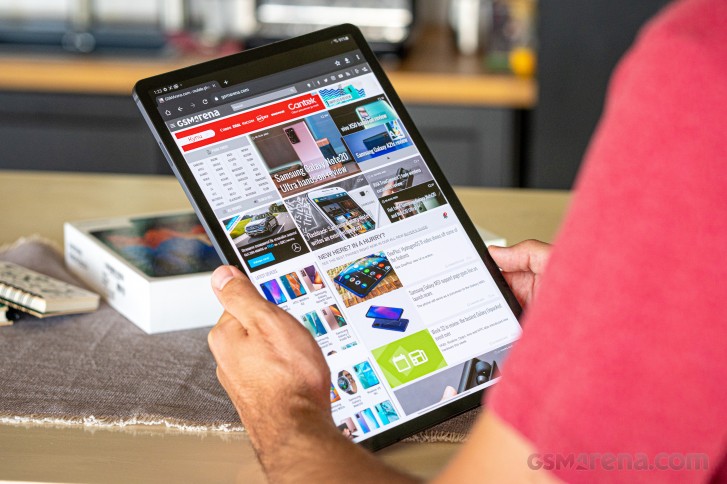
Samsung chose brushed aluminum for the Galaxy Tab S7+ unibody and it looks marvelous on the Tab S7+. The frame is flat, as is the back, and there are no curved parts in-between whatsoever. In fact, the sides are so perfectly flat, that the tablet can be left standing on any of its sides.

The brushed aluminum is good, sure, but it is also a fingerprint magnet, even if you opt for the Mystic Black option (read graphite-like) as ours.

But let's take a step back and look at the front - the place everyone will spend working on most of the time. It is mostly occupied by the 12.4" Super AMOLED screen with 266ppi sharpness. It is surrounded by an even black bezel, about 10mm thick, which will come great for when you are using the Tab S7+ in hand (probably most of the time). The front 8MP camera is on that bezel - centered at the top side if working in landscape mode, or on the right - if you are using the S7+ in portrait orientation.
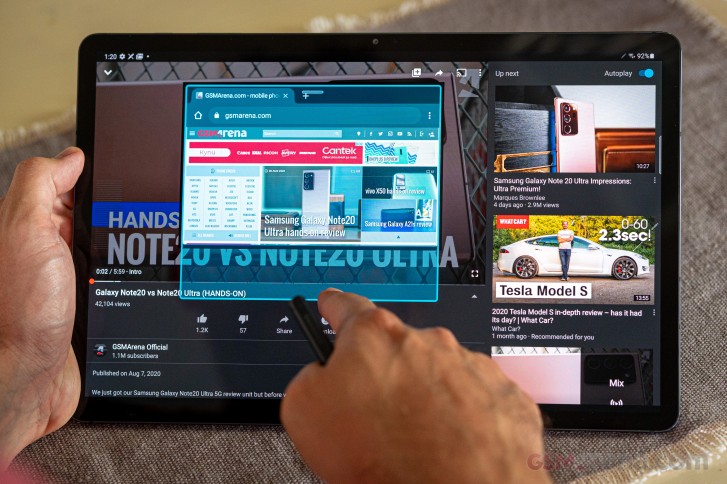
There are no other distractions around the screen and the front is symmetrical no matter how you are looking at it. The fingerprint scanner is under the screen near the bottom if you are holding the tablet in portrait orientation, or just under your right or left thumb if using in in landscape. The sensor is of the optical type and works very well - it is fast and accurate.
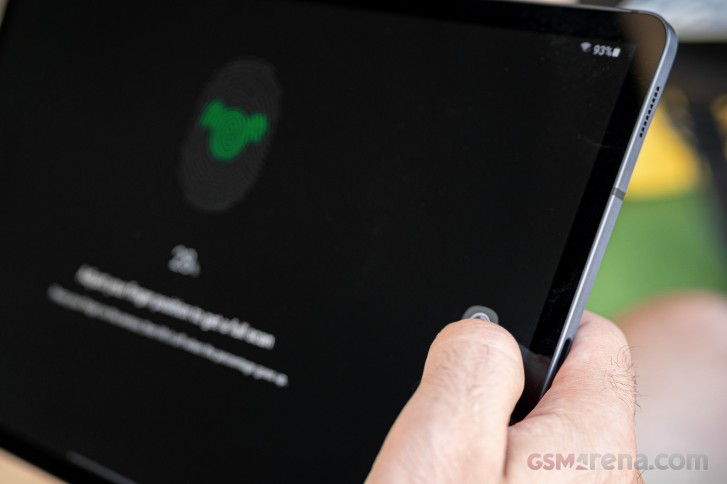
The back is fairly boring and that's great. Nobody really expects a tablet to have more than a camera on its rear side. Well, the Galaxy Tab S7+ has two of those, actually, both sharing a small glass piece that's protruding just a tiny bit. The main snapper is a 13MP shooter with autofocus, while the secondary is a 5MP cam for ultrawide shots. A single-LED flash is also around.

Notice this thin black strip that ends with the camera setup? That's the S-Pen magnetic holder. Just move the stylus to close this strip, and it will click on it quite nicely. The pointy end should be, well, pointing towards the camera. Otherwise, the S-Pen won't stick properly and may fall, plus it will not charge this way.

Indeed, the Galaxy Tab S7+ has the same active S-Pen like the Galaxy Note20 series, it's just bigger. The S Pen has an integrated battery, which is needed for the Air Actions and the clicker to work via the Bluetooth connection. Recharging the thing happens while it is laying on the mentioned magnetic strip and takes less than 5 minutes to go from 0% up to 100%.

This surely isn't the best place for an S-Pen, but it isn't the worse either. We would not put it on some of the sides for example, as it would constantly get in the way of holding the slate. Unless you opt for a Book Cover with S-Pen holder, the back should do fine for the stylus. Or your shirt's or bag's pocket, if you feel you may lose it in your busy daily routine.

Putting the tablet on its back with the S-Pen attached may feel awkward, but eventually we welcomed this as it adds a minor but important angle that's better for working or viewing content. Once again, it is not ideal, and eventually, a Book Cover that doubles as a tablet stand may be the answer. It's kind of a bummer that the original one retails for about €80.

The sides of the Galaxy Tab S7+ are pretty busy. Each of the short ones houses two speakers, plus the left one has a mic, while the right side packs the USB-C port.

The bottom side of the frame has the pins for the Keyboard Cover, while the top one has the power and volume keys, a second mic, and the microSD tray.

Holding the Galaxy Tab S7+ feels like you are handling a premium tablet, and indeed you are. The unibody is brilliant as there are no gaps whatsoever, the speakers are positioned just right so you won't muffle them in either orientation, and the weight of the slate is balanced perfectly.

The Tab S7+ is big yes, but if you are eyeing it, you are probably fine with its size. It is super thin though and yet with a massive battery, and its flat and sharp sides give it an edge over other curvier competitors, at least in our opinion.
Superb 12.4" AMOLED 120Hz screen
The star of the Galaxy Tab S7+ show most definitely is the 12.4" Super AMOLED display with 16:10 aspect ratio. The panel has a resolution of 2,800 x 1752 pixels or 266ppi - among the sharpest in the tablet market. Samsung has not shared any detail on the screen glass origin, though.
The screen supports HDR10+ and 120Hz refresh rate. You get to choose between 60Hz and 120Hz from settings - there is no adaptive one. Opting for the high refresh rate will not lower the screen resolution as opposed to the most current Samsung smartphones.

While there isn't an adaptive refresh rate at this point, the screen will simply revert to 60Hz when HRR isn't needed - for example, in games that lack support for high refresh rate, video, and streaming apps, and similar. If an app isn't optimized for 120Hz or it starts streaming video, the tablet will drop automatically to 60Hz.
We measured a very good (for an OLED) 388 nits of max brightness in our tests. The Tab S7+ has a max auto mode on top of this, which allows it to boost its brightness up to 484 nits. The screen is plenty bright no matter what, so you will have no issues even in the brightest of days.
And thanks to OLED tech, the screen's contrast ratio is amazing with blacks nice and inky.
The minimum brightness at the far left of the scrubber is just 1.9 nits - an excellent one!
| Display test | 100% brightness | ||
| Black, |
White, |
||
| 0 | 388 | ∞ | |
| 0 | 484 | ∞ | |
| 0.37 | 610 | 1649:1 | |
| 0.47 | 625 | 1330:1 | |
Color rendition is handled familiarly - the Natural/Vivid approach Samsung introduced in the past year or so. Natural aims to reproduce sRGB content truthfully, and we measured an incredibly good average deltaE of 2.0.
The Vivid mode offers a 5-position cool-to-warm slider. The default mid-point on the slider will get you an average deltaE of 4.0 - a great one. You can improve the whites and grays by opting for a warmer setting.
One more thing you'd be happy to learn is the presence of Widevine L1 DRM support on the Galaxy Tab S7+. This means you can watch your favorite streaming services in high definition. HDR10, HDR10+ and HLG types of HDR are natively supported.
Battery life and charging
The Galaxy Tab S7+ may be a thin tablet but it comes with a massive 10,090 mAh battery. It supports 45W fast charging, but Samsung is shipping the tablet with a puny 15W adapter. It replenishes 18% of its depleted battery in 30 mins, 90 mins will give you 50%, while a full charge takes north of 3 hours.
The Galaxy Tab S7+ clocked 7 hours and 49 minutes on our web browsing script, which is an average score for a tablet. Many of our pages have bright backgrounds though, which may have affected the test significantly given the large OLED screen that needs lighting up. Still, this is the same script we run since the battery test's inception and this is what the Tab S7+ has scored.
When it comes to video playback, the Galaxy Tab S7+ did 12 hours and 11 minutes before its battery dropped to 10% when playing looped videos in full screen. An outstanding score!
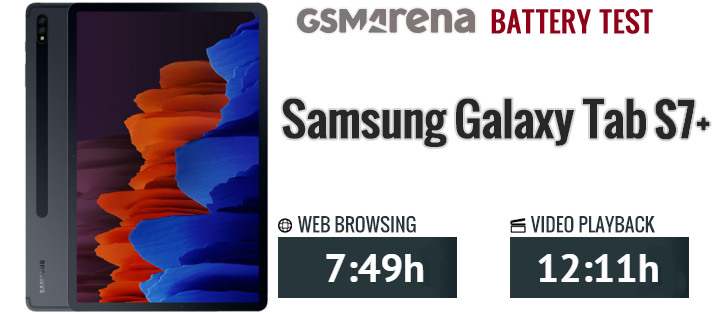
Speakers
The Galaxy Tab S7+ has four very loud speakers tuned by AKG and with support for Dolby Atmos. The slate scored a Very Good mark on our loudness test, a hair shy of the excellent. Still, the loudness is impressive, but what's even better is the audio quality - the sound is very rich from bass to highs.
Use the Playback controls to listen to the phone sample recordings (best use headphones). We measure the average loudness of the speakers in LUFS. A lower absolute value means a louder sound. A look at the frequency response chart will tell you how far off the ideal "0db" flat line is the reproduction of the bass, treble, and mid frequencies. You can add more phones to compare how they differ. The scores and ratings are not comparable with our older loudspeaker test. Learn more about how we test here.
Android 10 and One UI 2.5
We will divide out software tour in three parts - tablet view, DeX view, S-Pen features. The Galaxy Tab S7+ supports both tablet and desktop mode, easily switchable, and easy to work with. The S-Pen experience is compatible with both modes and its behavior can be customized for both.
The Galaxy Tab S7+ runs on One UI 2.5 at launch, which is based on Android 10. It has one firmware update waiting for you to install with the latest August security patch.

The Tab S7+ defaults to its tablet view by default. Unless you manually switch to desktop (DeX) mode, this is how you will use the slate. There are a couple of major differences between tablet and desktop view - the interface and icon scaling, the homescreen look and behavior, and how multi-tasking is done.
Tablet View
So, the One UI tablet view is basically an enlarged version of the One UI we've all seen on the most recent Galaxy smartphones. Let's take a peek.
The basics of the UI are the same as on any other Samsung rocking One UI 2. You populate homescreen pages with apps, folders, and widgets, there is an app drawer, too. The leftmost page is the usual Samsung Daily. The notification area is familiar, too.

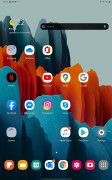
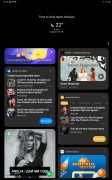
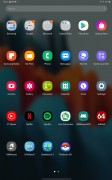
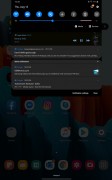
Lockscreen • Homescreen • Samsung Daily • App Drawer • Notifications
The latest trends in the user interface can now all be found on this Galaxy. For one, that means a system-wide dark mode that not only skins the UI but also triggers the apps' respective dark themes (if they have them) - thanks to Android 10.
The Galaxy Tab S7+ supports gesture navigation, as usual. We opted for the newer method where a swipe-in from the sides acts as 'Back', and a swipe up from the bottom takes you Home. Oh, if you like it old-school, the classic nav bar remains an option.
Our Samsung Galaxy Tab S7+ is the Wi-Fi-only model, but you can still connect it to an Android phone and use its Phone app to make calls.
Biometric security on the Galaxy Tab S7+ comes in one of two shapes - fingerprint authentication and facial recognition. We thought the optical under-screen fingerprint scanner is an odd feature on the slate, but we have to admit we've grown to like it. It is very fast and accurate as far as these sensors go. Face recognition will offer a more convenient (if not as secure) access to your homescreen, too.
Multi-tasking in the tablet view is done as on the recent Galaxy Smartphones - via the Task Switcher, which has been updated to show at least six apps and has a Close App button. While in the task switcher you just tap on an app icon and you can choose between Split Screen view and Pop-Up view. Not all apps support pop-up, but the majority can do Split Screen view.

At first, we tried to do the Split Screen view by tap, hold and drag on an app thumb, but this only leads to pop-up view. It would have been nice to launch the Split View this way, too, if we, say, drag the app to one of the sides (like on Windows 10).
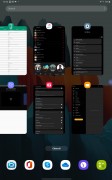
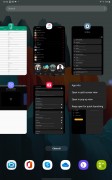
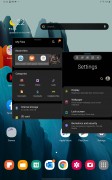
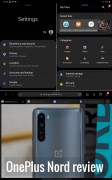
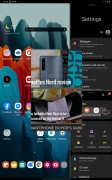
Task Switcher • Viewing options • Pop-up view • Split view • Mixed view
'Edge panels' is a well-known, long-standing feature. It gives you quick access to apps, actions, tools, etc. with a single swipe from the side. You can choose which side the handle is located on, as well as adjust its position along the edge of the phone.
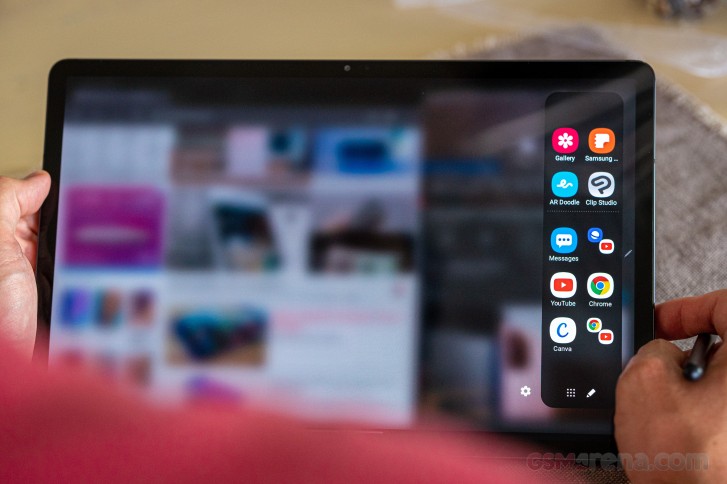
Edge Lighting is not available on the Galaxy Tab S7+. Always-on screen is not available, either.
The usual Samsung apps are pre-installed - Gallery, Internet, Bixby, Game Launcher, Video. The Galaxy Store and Galaxy Members apps are available, too, and you can get some exclusive content, memberships and discounts from there.

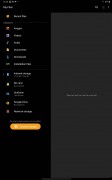
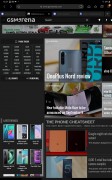
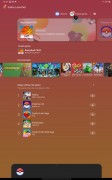
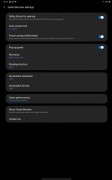
Samsung Gallery • My Files • Internet • Game Launcher
Samsung and Microsoft also offer you the MS Office, Outlook and OneDrive apps, as well as native support for the upcoming xCloud gaming (requires Xbox Game Pass subscription).
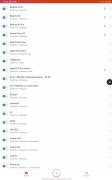
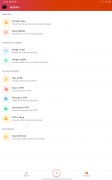
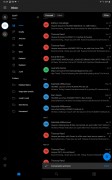
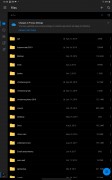
Office • Office • Outlook • OneDrive
And just a quick note before we wrap this part up - while we've used the Tab S7+ mostly in portrait orientation, everything is also optimized and will work in landscape view - from the homescreens, through the setting menus, and all the apps we had installed.
DeX (desktop) View
The DeX mode, not to be mistaken with the wireless DeX option, is a desktop-oriented interface for the Galaxy Tab S7+. You can trigger the DeX view from Settings or the Notification Center. The Samsung logo will appear, and your Android OS will switch from tablet to desktop-friendly mode.
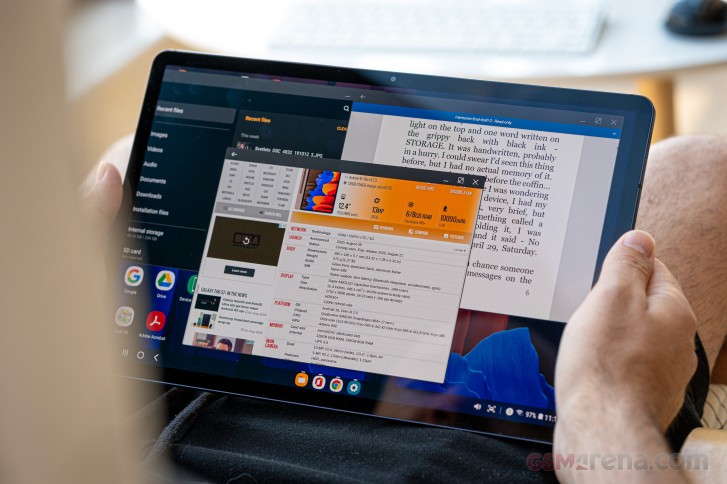
And it is exactly what the name suggests. The Galaxy Tab S7+ is exclusively in landscape mode with Windows-like desktop where you put your apps. The Notification Center with the toggles has moved to bottom left corner and is easily reachable with your right hand.
There is a task bar at the bottom, which houses all currently opened apps. Upon transitioning from tablet to DeX and vice versa, your apps will not close and you will not lose progress. You can choose auto-hide task bar if you are not a fan of it being always visible.
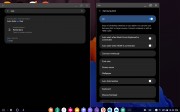
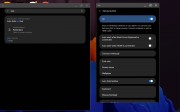
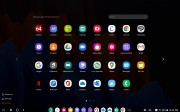
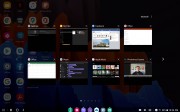
The taskbar options • Auto Hide task bar • App drawer • Task Switcher
The taskbar contains the app drawer and navigation shortcuts on the left, the currently active apps - in the middle, and the status bar (and notification center) - on the right. You also get volume and screenshot shortcuts here.

Right-click functionality is available everywhere across the DeX view, be it the taskbar, desktop, or system apps. You can trigger it with the usual tap and hold, or by a mouse, of course.
When you are in DeX mode, all apps open in window mode and at the top you will have the well familiar trio of __⬜╳. Most of the support native full screen in DeX mode, but even if they don't - the One UI will tell you that and it will still maximize the app properly in full screen, it may just need to be refreshed. We had no issues with the full-screen option on any other - both compatible (not needing a refresh) and not optimized (needs a relaunch).
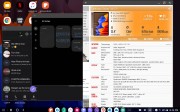
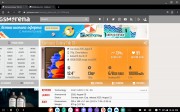
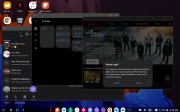
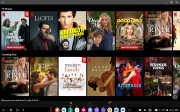
Windows • Full Screen • Trying to expand an incompatible app • Full screen
You can stack a large number of windows, just like you would normally do on Windows and macOS. You can also snap windows in Split View, just like one Windows 10.
The DeX view is the most convenient way to use mouse and a keyboard. You can either opt for the rather expensive Keyboard Cover, or just pair your favorite Bluetooth keyboard and mouse. There is native support for both, and everything works as expected. You can use all popular office apps, web browsers like Chrome, mail clients such as Outlook, Photoshop, Maps, and whatnot - all in their desktop versions.

You can also use USB-C flash drives or hubs to access additional accessories like all kinds of external storages, input devices, even speakers and headphones.

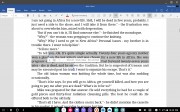
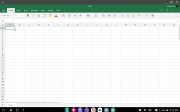
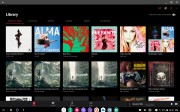
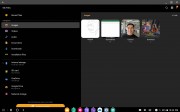
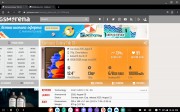
Word • Full Screen Word • Excel • Apple Music • My Files • Chrome
The DeX view is the way if you want to turn the Galaxy Tab S7+ into a laptop and use it for work, writing, image and video editing, uploading various files to servers, and whatever else your work routine requires. The Tab S7+ can replace your laptop for most tasks and has the proper power punch to handle heavy-duty tasks. If you are thinking of buying a thin laptop or a convertible device, you may as well want to try the Tab S7+ in DeX mode before deciding.
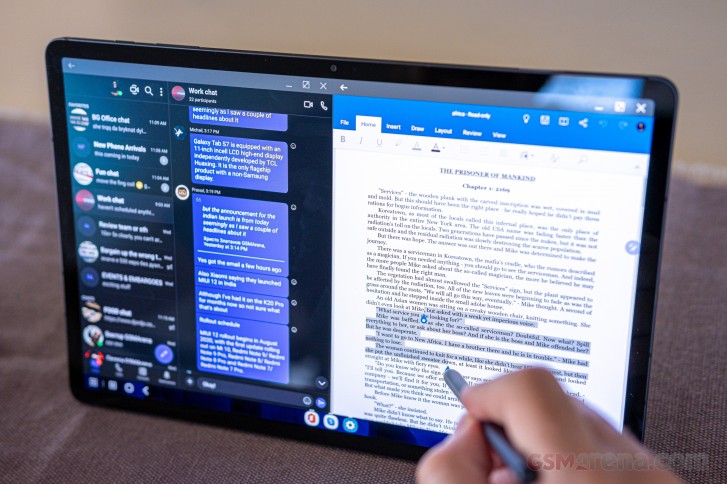
The Galaxy Tab S7+ supports wireless DeX mode - meaning does not require the DeX dock to connect to a Smart TV screen or projector anymore. The device in question needs to support Screen Mirroring. Once coupled with a TV, you can continue to use your tablet in Table View and have the DeX view on your TV absolutely independent. For example, you can chat on the tablet, while switching slides with the S-Pen on the TV. Neat!
You can also use the tablet as a touchpad (and keyboard when necessary) and control what's on your TV (and thus bring no other accessories with you).
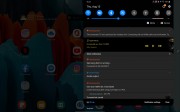
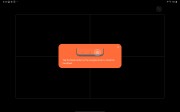

The on-screen touchpad and keyboard
Finally, if you have a Samsung PC, you can use the tablet as a drawing pad or a second to your PC via the Wireless Display support tool. You can also use Samsung Flow app to exchange files between your Samsung devices by just dragging and dropping them.
Indeed, the DeX mode is very powerful and have many possibilities. Be it just for desktop experience, or wireless connection, or even secondary screen option - it gives you a lot of freedom even if the Tab S7+ is the only Samsung device you own.
S-Pen features
If you are familiar with the S Pen from previous Galaxy Notes, you'd find it easy to use it. As always, there are a couple of new features that come with every new Note. The first that spring to mind are the new Air Actions. There is also the low-latency support in selected apps. The rest is pretty much lifter from the Galaxy Note10 series.

The S-Pen that's coming with the Galaxy Tab S7+ is larger than the Note's, looking and feeling more like a real pen. It has matte finish and comfortable shape, there is a single button, and, of course, the replaceable pen's head.
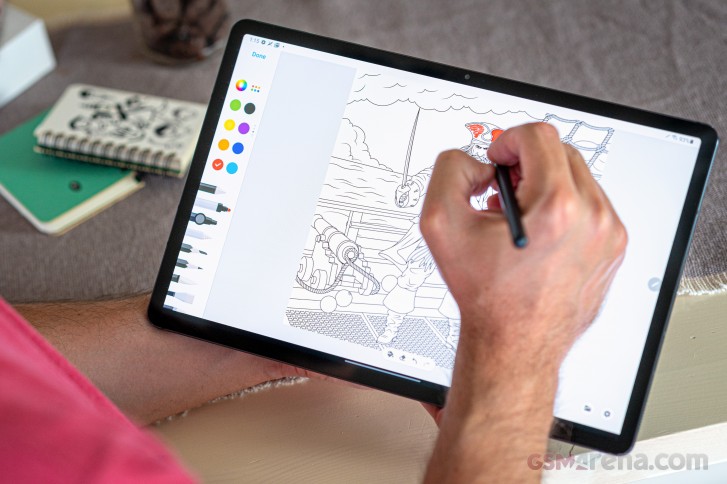
Playing around the screen with the S-Pen highlights the always-visible S-Pen shortcut. A tap on it will reveal the battery status and some quick actions like Create note, View all notes, Smart Select, Screen write, AR Doodle, PENUP and even Translate. You can add more shortcuts such as Write on Calendar, magnify, Glance, and whatnot, or remove such.
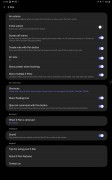
The S-Pen menu • Add shortcuts • Battery status • S-Pen Settings
Creating a Note is pretty much self-explanatory. You either open the Samsung Notes app and do it there or use the S-Pen shortcuts which does the same. There are different sheet templates (with lines and squares), many different writing styles, you can insert text and images, drawings and even audio files.

The best part about the new Notes app are the low-latency support that feels like you are writing on a real paper, and the Microsoft Office powerful integration. You can export handwritten text to word files, diagrams to PDFs, drawings and sketches to Power Point Files.
The handwritten text recognition is amazing by the way. Samsung specifically boasted about the new algorithm recognition and text prediction and we can see why. Even someone with not the best hand-writing skills, the software is able to pick it up quite accurately - Capitalization, color, everything.

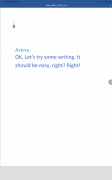
Exporting the handwritten text
Other cool option is Screen write - this takes a screenshot and you can start writing on that shot immediately. For example, you see something cool on a video, just hit Screen Write, make a doodle or something and share it with your friends. That simple.
Screen Translate is a cool option, too, though it doesn't translate whole sentences, just words. Pick the language and start hovering over the text with the S-Pen. You will start seeing bubbles with the translations.
Live message is quite cool, too, although you will rarely use it. It uses the camera to capture a video during which you can write and doodle on the image. How cool is that? Mostly useless, but cool.
AR Doodle uses the front camera - if a face is found, you can draw doodles on it and they will stick to the face. Draw horns and capture a video with the said horns. Or a moustache. It is a ridiculous thing, but we are sure it will find its fans.
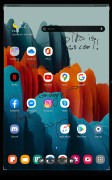
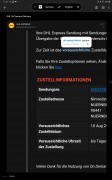
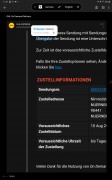
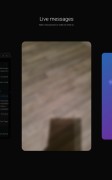

Screen Write • Screen Translate • Screen Translate • Live Message • AR Doodle
The Write on calendar feature has made an appearance but we couldn't find the proper way to use it. It does exactly what the name says - you write on top of the calendar, and that's pretty much it.
Finally, PENUP is powered by the PENUP app - it's a drawing app where you can express yourselves by using the S-Pen as a paintbrush and paint a masterpiece.
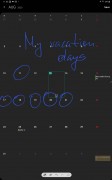
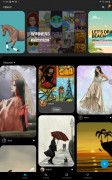
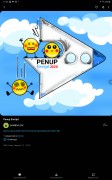
Write on Calendar • PENUP • PENUP
The S-Pen hover can be used as a content preview in many of the default apps - Gallery, Internet, Phone, Files. Just hover over an album, link, contact and see it in expanded view without going there.
The low-latency can be felt really well in the native S-Pen apps, the stylus becomes buttery smooth and very responsive. According to Samsung, 9ms low latency is available when using the Calendar app, and Samsung Notes in Writing mode when using Fountain Pen, Calligraphy Pen, Pencil, Calligraphy Brush, Highlighter and Marker Pen Tools.
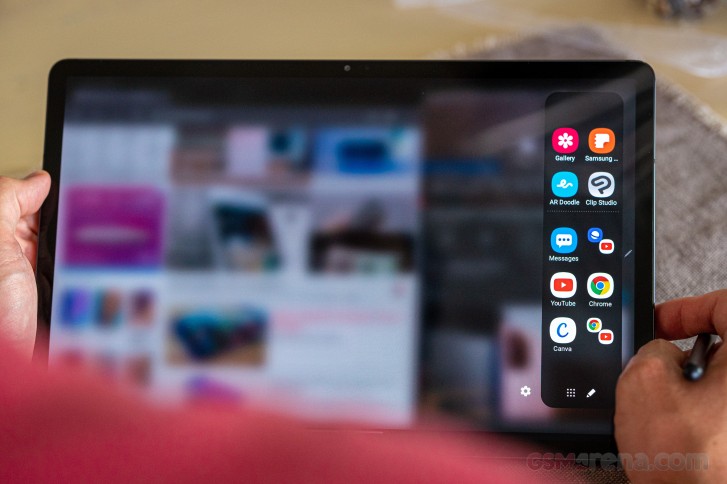
Finally, let's talk about Air Actions. They are new to the Notes, powered by the new sensor within the latest S-Pen and work even from meters away from your tablet. Such are supported throughout the entire operating system, but they can change their behavior for different apps. You can also customize the gestures for all compatible apps (those are currently Camera, Gallery, Internet, Chrome, Voice recorder, Notes, Bixby, Clock, Office, DECO PIC, Clip Studio).
For starters, there are four basic gestures that do the same no matter where - Back, Home, Tasks, Screen write. Just learn their patterns, then press and hold the S-Pen key, do the gesture and feel like Harry Potter. This is especially handy when using the wireless DeX mode, but equally as cool whenever else.
You can also assign one action for holding the S-Pen button for longer - the default one is Open camera.
In addition to these five, you also get four media controls available in a variety of apps (music players mostly). They are Volume Up (press the hey and go up), Volume Down (press and go down), Play/Pause (single press), and Next Track (double press).
When in Camera a single press in the app takes a picture, double switches the camera. You also get gestures for zoom in/out and previous and next camera mode.
You can use and customize the gestures for each of the compatible apps, you just need to remember them, so be careful. We thought of the Air Actions as a gimmick, but we have to admit we found ourselves using then in quite a few occasions.
Performance and benchmarks
Samsung Galaxy Tab S7+ employs the most powerful Qualcomm chipset available to any Android device - the Snapdragon 865+. If you need cellular connectivity, you can even opt for a 5G version of the slate.
The processor of the Snapdragon 865+ has eight cores - 1x 3.09 GHz Kryo 585 Prime & 3x2.42 GHz Kryo 585 Gold & 4x1.8 GHz Kryo 585 Silver. The Prime and Gold cores are Cortex-A77 derivatives, while the Silver ones are based on Cortex-A55.
The Adreno 650 clocked at 645MHz is the GPU and it is probably the best any Android can enjoy right now.
Finally, the tablet comes with either 6GB or 8GB of RAM, depending on the storage option - 128GB, 256 GB or 512GB, all UFS3.0.
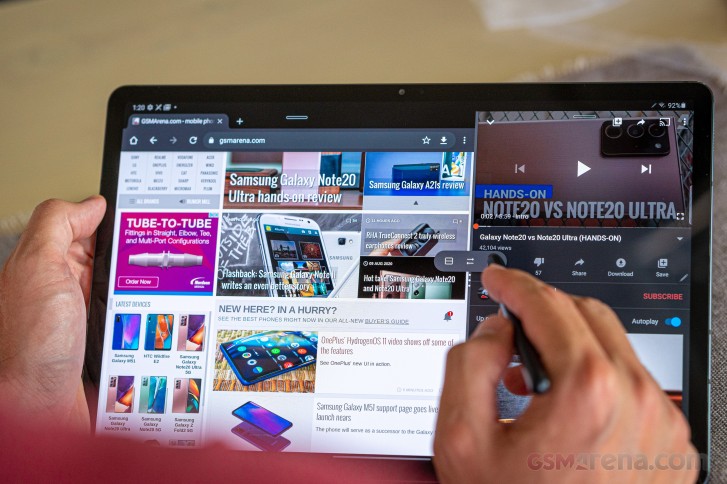
It goes without saying that this is the fastest Android tablet available right now. There is no better chip out there and neither is a nicer screen. But in case you wonder how the fastest Android slate stacks against the Apple iPad Pro models, we can answer that (even if it doesn't really matter).
Apple still does a brilliant job with its custom CPUs and even the old 2-years old iPad Pro is miles ahead in terms of raw performance.
GeekBench 5.1 (multi-core)
Higher is better
- Apple iPad Pro 12.9 (2020)
4709 - Apple iPad Pro 12.9 (2018)
4584 - Samsung Galaxy Tab S7+
2690
GeekBench 5.1 (single-core)
Higher is better
- Apple iPad Pro 12.9 (2020)
1121 - Apple iPad Pro 12.9 (2018)
1113 - Samsung Galaxy Tab S7+
959
While we couldn't run GFXBench on the new iPad, the old one has the same GPU but with one core less (8 vs. 7). And it outperforms the Adreno 650 by a lot.
GFX 3.0 Manhattan (onscreen)
Higher is better
- Apple iPad Pro 12.9 (2018)
100 - Samsung Galaxy Tab S7+
67 - Samsung Galaxy Tab S5e
17
GFX 3.1 Car scene (onscreen)
Higher is better
- Apple iPad Pro 12.9 (2018)
39 - Samsung Galaxy Tab S7+
24 - Samsung Galaxy Tab S5e
6.4
And finally, here is how these tablets do on AnTuTu 8. While the old iPad Pro (2018) and the new Galaxy Tab S7+ show equal power, the new iPad scores much higher.
AnTuTu 8
Higher is better
- Apple iPad Pro 12.9 (2020)
750621 - Samsung Galaxy Tab S7+
566786 - Apple iPad Pro 12.9 (2018)
544871
It doesn't really matter that the iPads can crunch numbers faster than the Galaxy because in real life, there really isn't any difference ins speed or performance. You will have a hard time finding a game that runs better on Apple's devices, let alone an office or productivity app. Out of its box, the Galaxy Tab S7+ is the fastest Android tablet with excellent and sustained performance, and it is hardly possible to get better than that.
A dual-camera on the back, one at the front
The Galaxy Tab S7+ has a dual-camera on the back with a rather familiar arrangement - a primary shooter accompanied by an ultrawide snapper. A single LED flash is around, but you will probably use it more as a torch and less as an actual flash (meaning probably never).

The primary camera uses a 13MP Samsung ISOCELL S5K3M5 1/3.4" sensor with 1.0µmm pixels behind f/2.0 26mm lens. Autofocus is supported.
The ultrawide camera uses a 5MP sensor with 1.12µm pixels behind f/2.2 lens. The focus is fixed.
The front camera has 8MP sensor with 1.12µm pixels and 26mm f/2.0 lens. The focus is also fixed. Like many other Samsung devices, the front camera on the Tab S7+ has a toggle to determine how wide the frame will be. This setting annoyingly defaults to the narrower option and hence - a 5MP crop. When shooting in the wider aspect, selfies come out in 8MP.
The camera app is the same you'd find on every Samsung. It supports Auto HDR and Scene Optimizer, there is Night Mode for the main camera, and even a Pro mode though the latter has no shutter speed option.
Live Focus (a.k.a. Portrait mode) is supported, too.
Photo quality
The main camera of the Galaxy Tab S7+ snaps nice daylight photos. The resolved detail is very good everywhere but in areas of high complexity such as the foliage and grass in particular. The dynamic range is excellent probably boosted by the Auto HDR. The photos show accurate colors and low noise, too.
The 5MP ultrawide shots are okay - they do fit a lot more in the frame, but the detail is rather poor. Still, the colors are great as is the dynamic range. They would do for the social networks for sure.
The Tab S7+ can do portraits and it does them well enough given there is no proper depth camera. The resolved detail is average, but the separation is proficient enough and we did like the blur.
The low-light shots are good in detail and with preserved colors but our unit seems to be affected by an issue causing heavy lens flares - most probably due to a smudged lens on the inside.
Samsung has done a great job with the camera processing but there is no use commenting on image quality with a heavy lens issue like that.
The Tab S7 comes with Night Mode, which works great in low-light scenes but here, it only exacerbates the unit-specific lens issue.
The ultrawide low-light photos turned out okay, even if dark. You can see what's in there and the noise is kept pretty tolerable - something that's a rarity among these shooters.
Selfie quality
The selfies seem great with enough detail and punchy colors, but we feel the focus falls just behind the actual subject and you can notice the better-detailed backgrounds. Maybe if Will was holding the tablet a little bit farther, but then again - he can't - it's a tablet, for crying out loud!
You can do selfies portraits if you like, and they will turn nice enough.
Video quality
The Galaxy Tab S7+ records videos up to 2160p resolution with the main snapper, while the ultrawide and the selfie camera can do up to 1080p. 60fps video recording is not available.
The 1080p videos from both the main and ultrawide cameras are encoded with an AVC video stream at 17 Mb/s and two-channel, 256 kB/s 48 kHz AAC audio, inside an mp4 container. The 4K videos from the main shooter have a video bitrate of about 45Mbps. The Galaxy Tab S7+ does allow you to use HEVC (h.265) instead, if you are after some space-saving, at the potential expense of a bit of quality.
The main camera shoots good 4K videos. The detail is enough even if not extraordinary, the dynamic range is great, and the colors are mostly true to life.
The main camera captured very good 1080p videos with accurate colors, wide dynamic range, and excellent contrast. The resolved detail turned out pretty good, too.
The 1080 clips from the main camera are brilliant - the picture is very detailed, and everything is tuned just right.
The footage from the ultrawide camera rather poor and we can't recommend using it.
Finally, electronic stabilization is available on both rear cameras and works peachy.
Wrap-up
Well, it's a tough job finding a big-screen Android tablet in a world dominated by the iPads, let alone a good one. Luckily Samsung has been quite consistent with its Galaxy Tab S series and they've gotten better at what they do.
The latest Galaxy Tab S7+ proves it is not only an oversized Galaxy Note, but a powerful tool ready to take on your heavy workload and even heavier multimedia and gaming. And that's all that matters. With such a wonderful AMOLED screen, a mighty chipset with 5G, and one very large battery, the Tab S7+ is properly equipped to win.
We did like a lot the tablet and desktop mode, the seamless switch between the two, and the wireless DeX option that works with both simultaneously. Indeed, the Tab S7+ is one of the most powerful handheld devices we've seen recently.

If you are part of the Android ecosystem and you do find the need for a tablet, or simply want to replace your laptop with something, well, more trendy, the Galaxy Tab S7+ will do fine. And if you always wanted a flagship tablet, but never gave into Apple's ecosystem, then the Tab S7+ is your chance.
Our only concern is the support Samsung will provide in the future. Sure, two years of meaningful Android updates is fine, but it is nowhere near Apple's five years. And Cupertino do mean it, even for its cheapest offers. Then there is a chance Samsung gives up on it even earlier, but let's not be that pessimistic.
Overall, the Tab S7+ has what it needs to survive with nothing more than security updates. It is so feature-rich, that we can hardly imagine something we'd want with a future update. But the update cycle is still some food for thought that's not to be overlooked.
The Apple alternative
Samsung Galaxy Tab S7+ is the best Android tablet you can buy, no two words about that. And it was designed to go after one tablet - the Apple iPad Pro 12.9" - and both are priced quite closely.
Apple's device is theoretically more powerful with a different 4:3 LCD screen, 120Hz as well, with support for Apple Pen (expensive, sold separately, of course). Other than that - it is a metal tablet with four loud speakers, equally large battery, and a dual-camera on the back.
The iPad OS has improved a lot lately, too, trying to offer macOS-like experience when needed. Working with files is not as straightforward as on Android though, and sometimes there are all sorts of hoops and loops you need to jump through to make otherwise simple things.
If you are not part of Apple's ecosystem it may not be a good idea to have a lonely iPad at home. The Tab S7+ will probably do better. But if you are - you have probably made your decision already.


Apple iPad Pro 12.9 (2018) • Apple iPad Pro 12.9 (2020)
The verdict
The Galaxy Tab S7+ is an excellent tablet and it receives a warm recommendation from us. It has the best screen around and is a real powerhouse. The Tab S7+ also features one of the most versatile implementations of the Android OS we've seen, enhanced with the power of S-Pen at that.

We had only one real issue with the slate - the S-Pen holder is far from convenient. A Book Cover is recommended, though Samsung has started selling its accessories at a rather premium price.
With that said, unless the rest of your devices have an apple logo on the back, there is no reason why you should not consider the Galaxy Tab S7+ if it's within your budget.
Pros
- Outstanding 16:10 Super AMOLED, 120Hz, high-res, HDR10+.
- The fastest chip available - Snapdragon 865+.
- Excellent quartet of AKG speakers, Dolby Atmos.
- 5G connectivity, microSD slot.
- Large battery with fast charging.
- The active S-Pen is great, low-latency mode, remote control with Air Actions.
- One UI 2.5 in its tablet and desktop modes is brilliant for play and work.
- Wireless DeX mode is quite handy, works where Mircast does.
Cons
- No 3.5mm jack.
- S Pen magnetic attachement is cool but not very secure.
- Expensive accessories (a 50-euro 45W fast charger is first on the list to get).
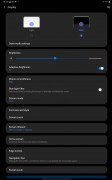
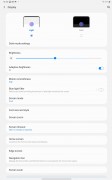
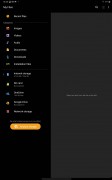
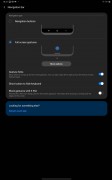
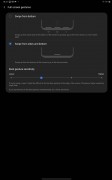
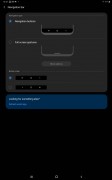
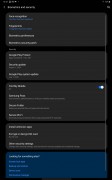
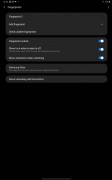
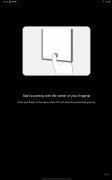
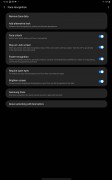
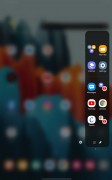
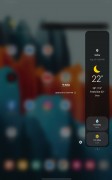
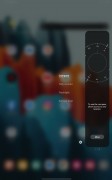
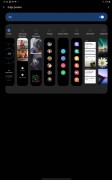

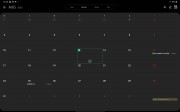
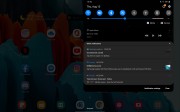
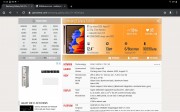
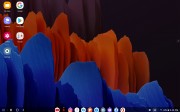





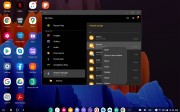

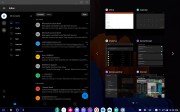
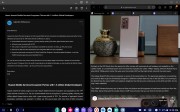
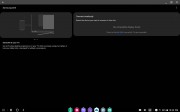
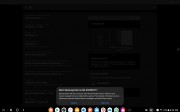
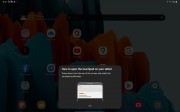
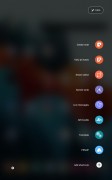
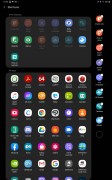
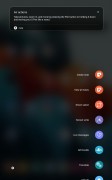





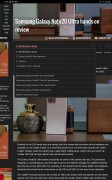
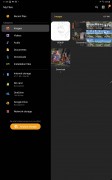
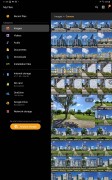
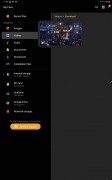
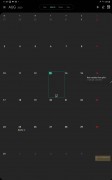
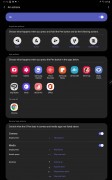
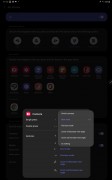
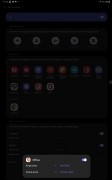
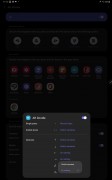
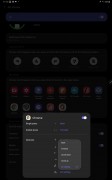
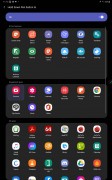
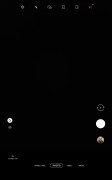
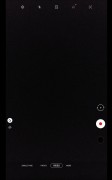
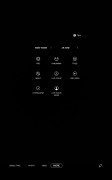
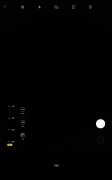
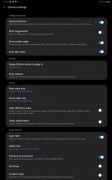
























































0 Response to "Samsung Galaxy Tab S7+ review"
Post a Comment